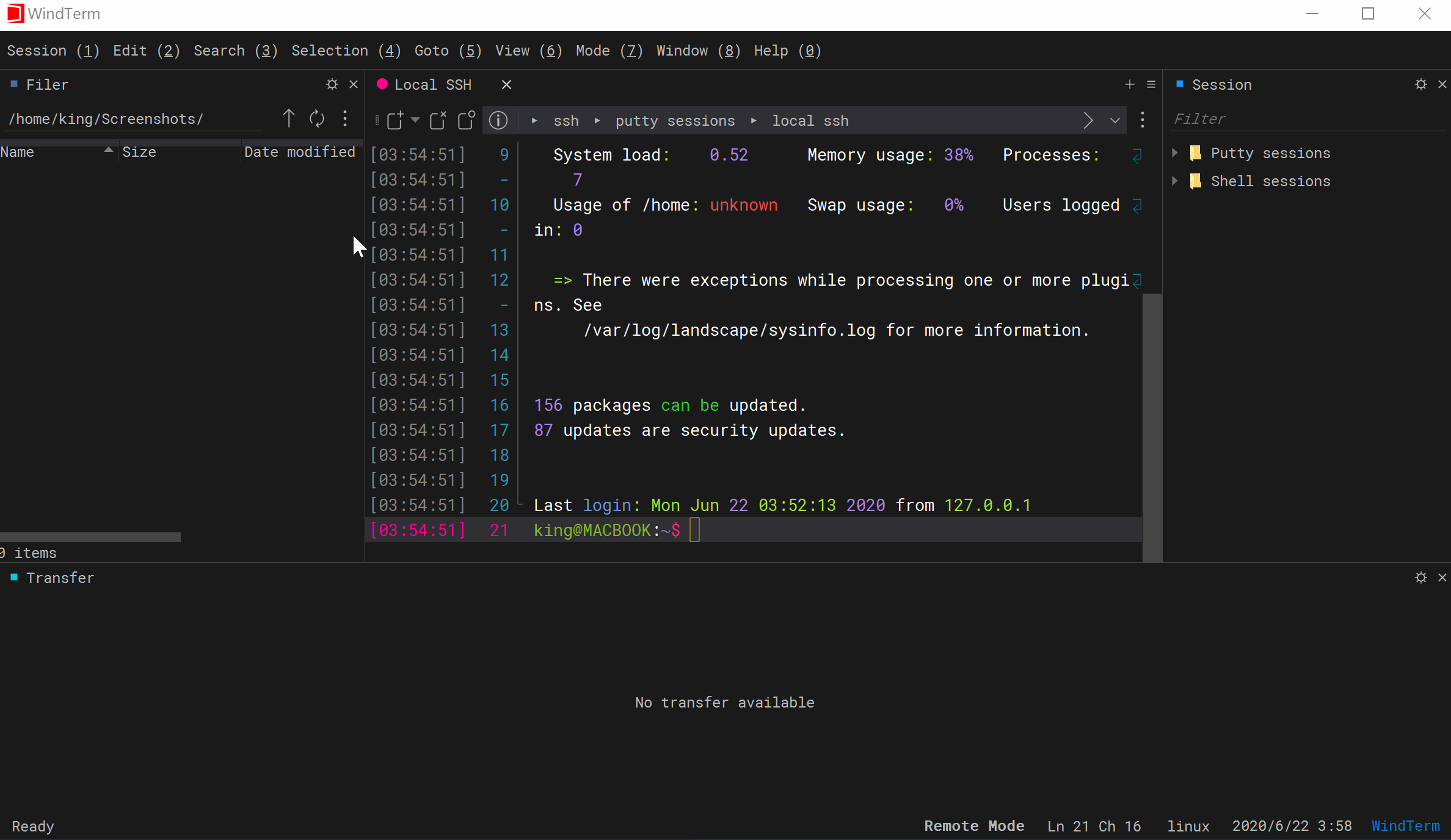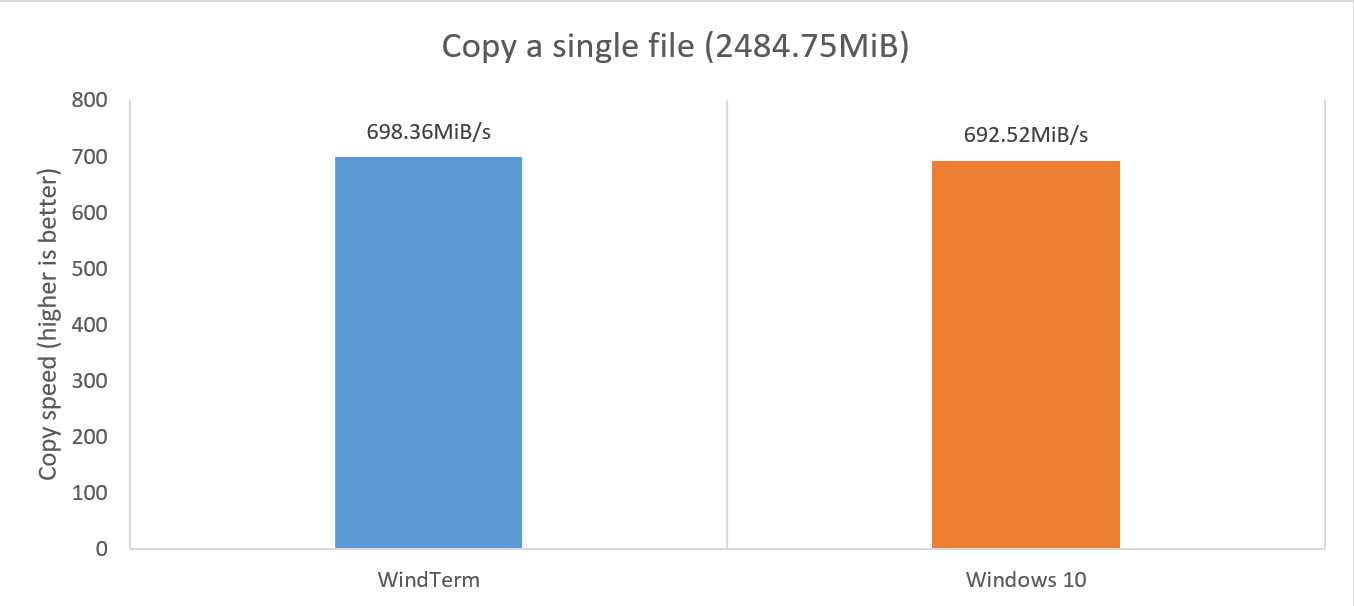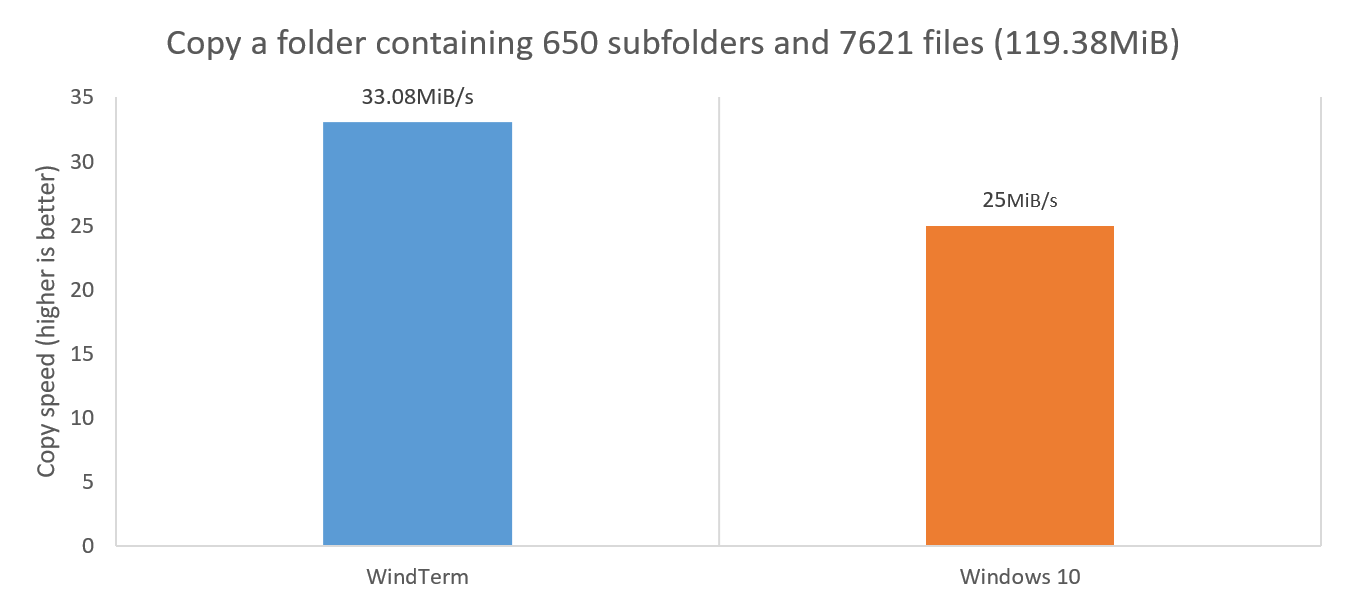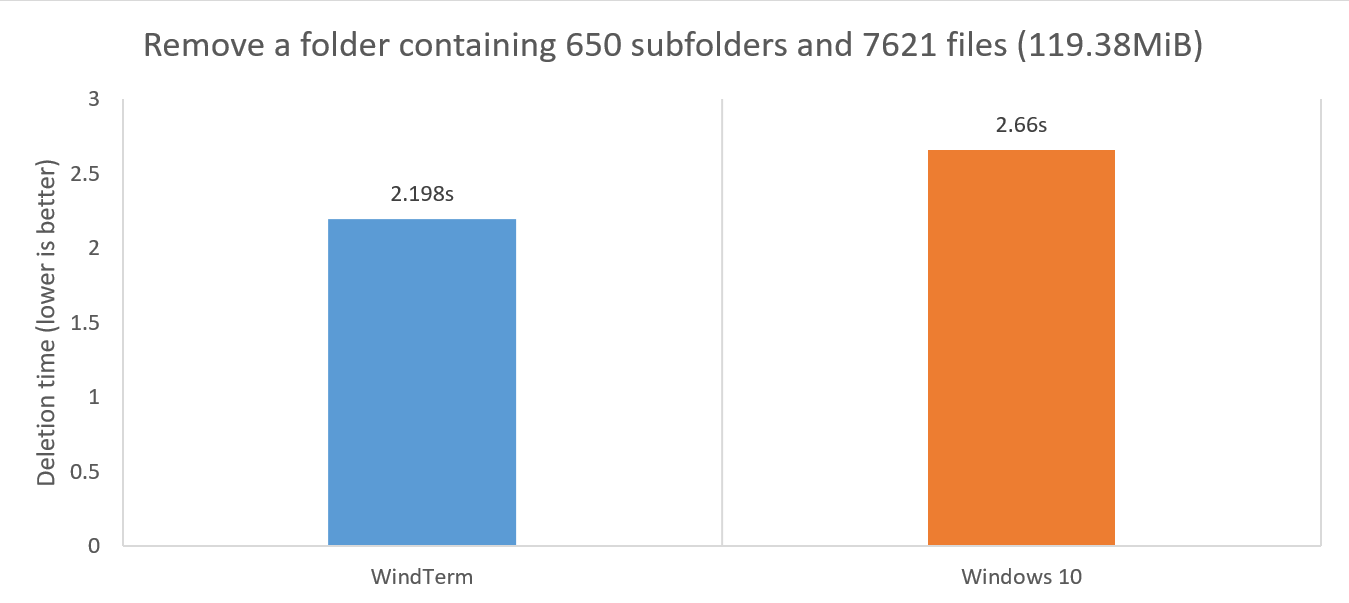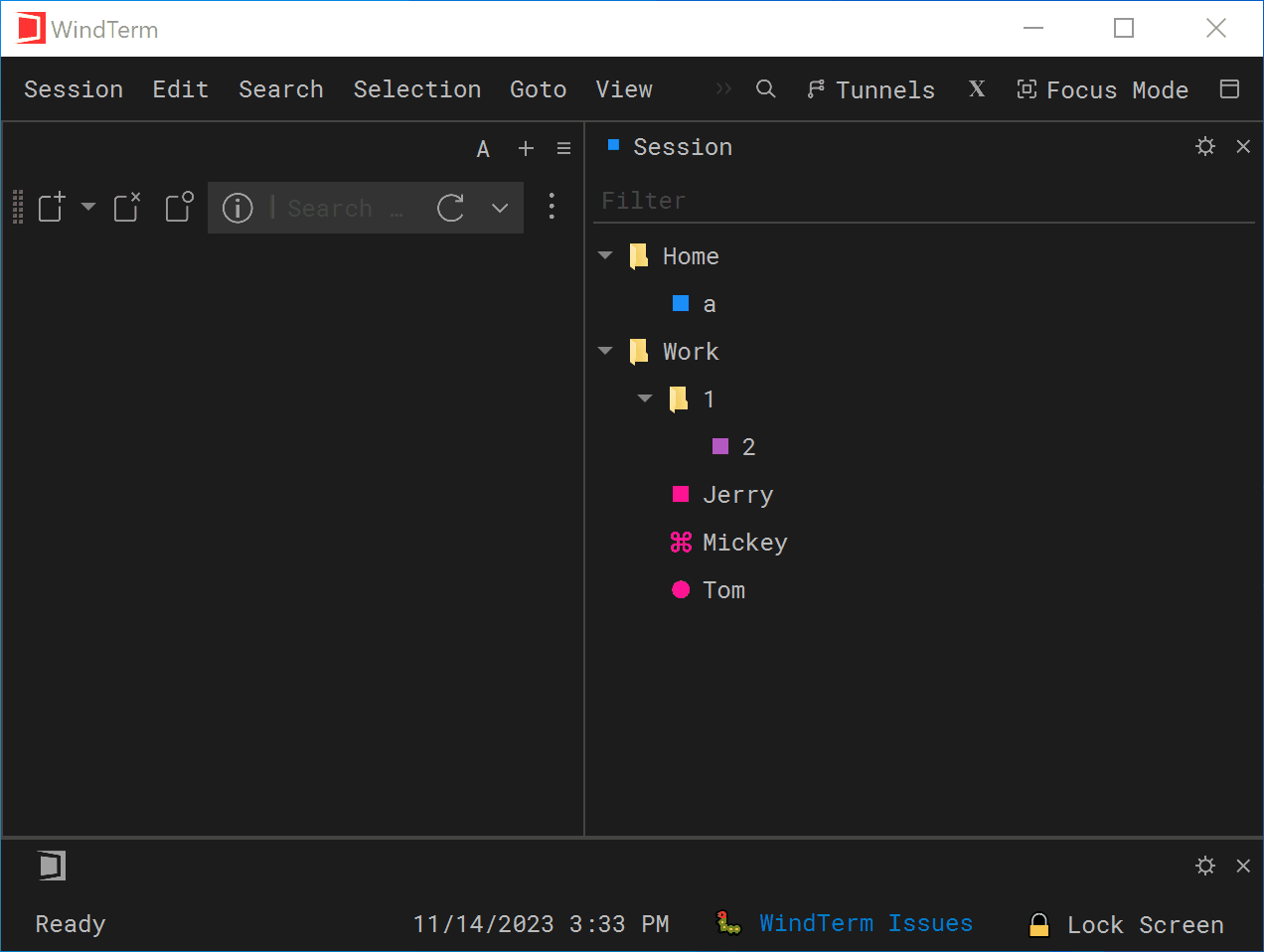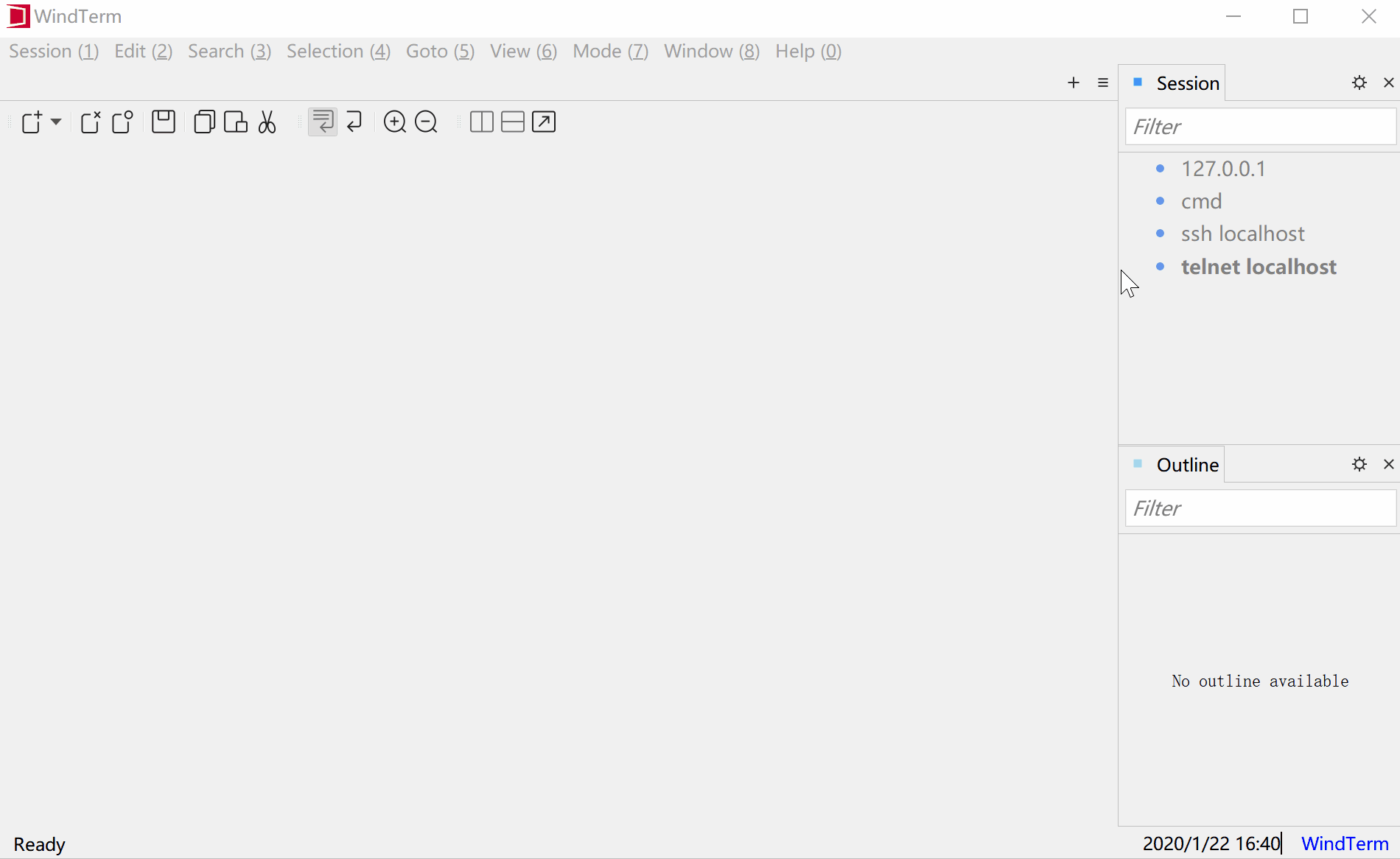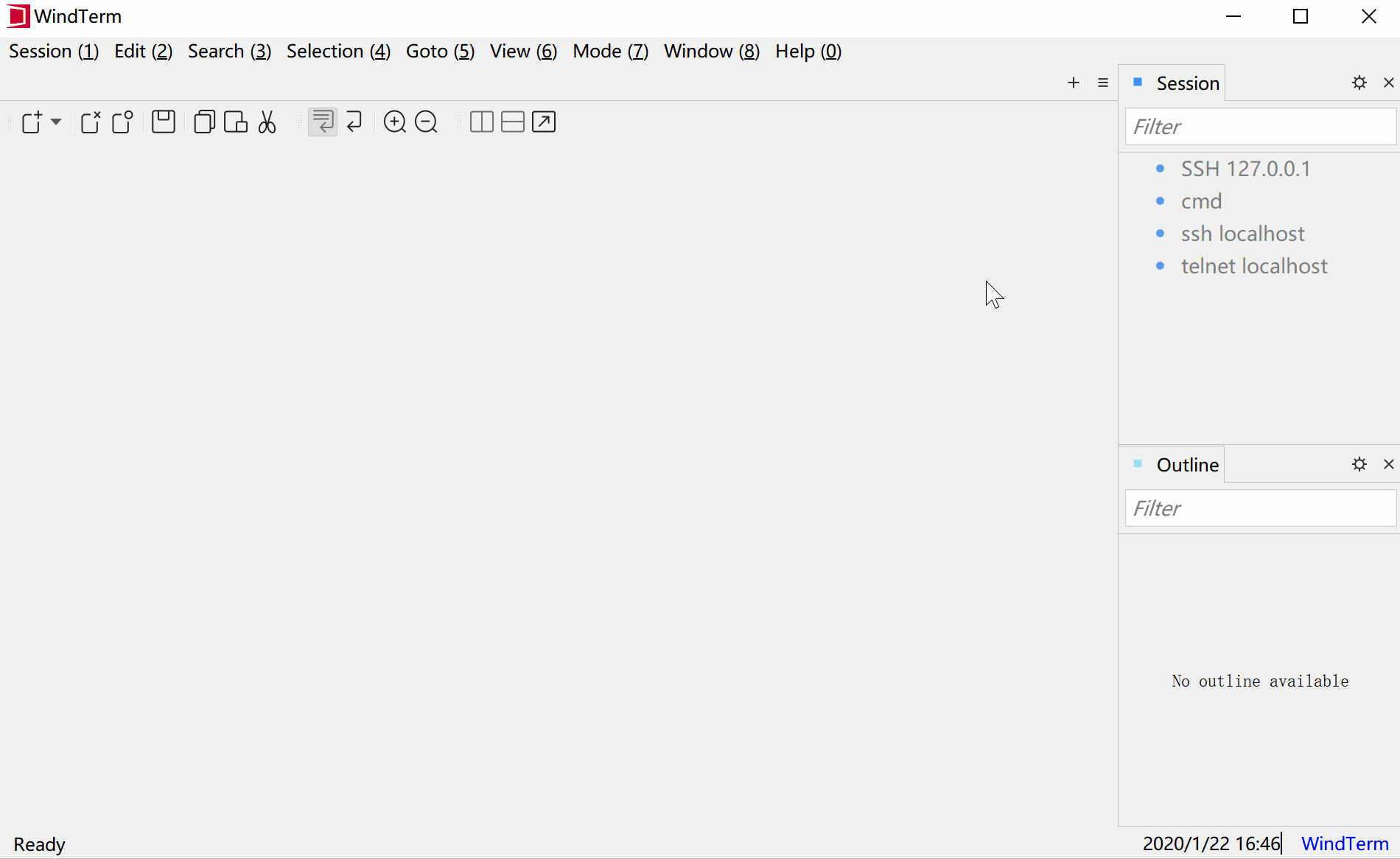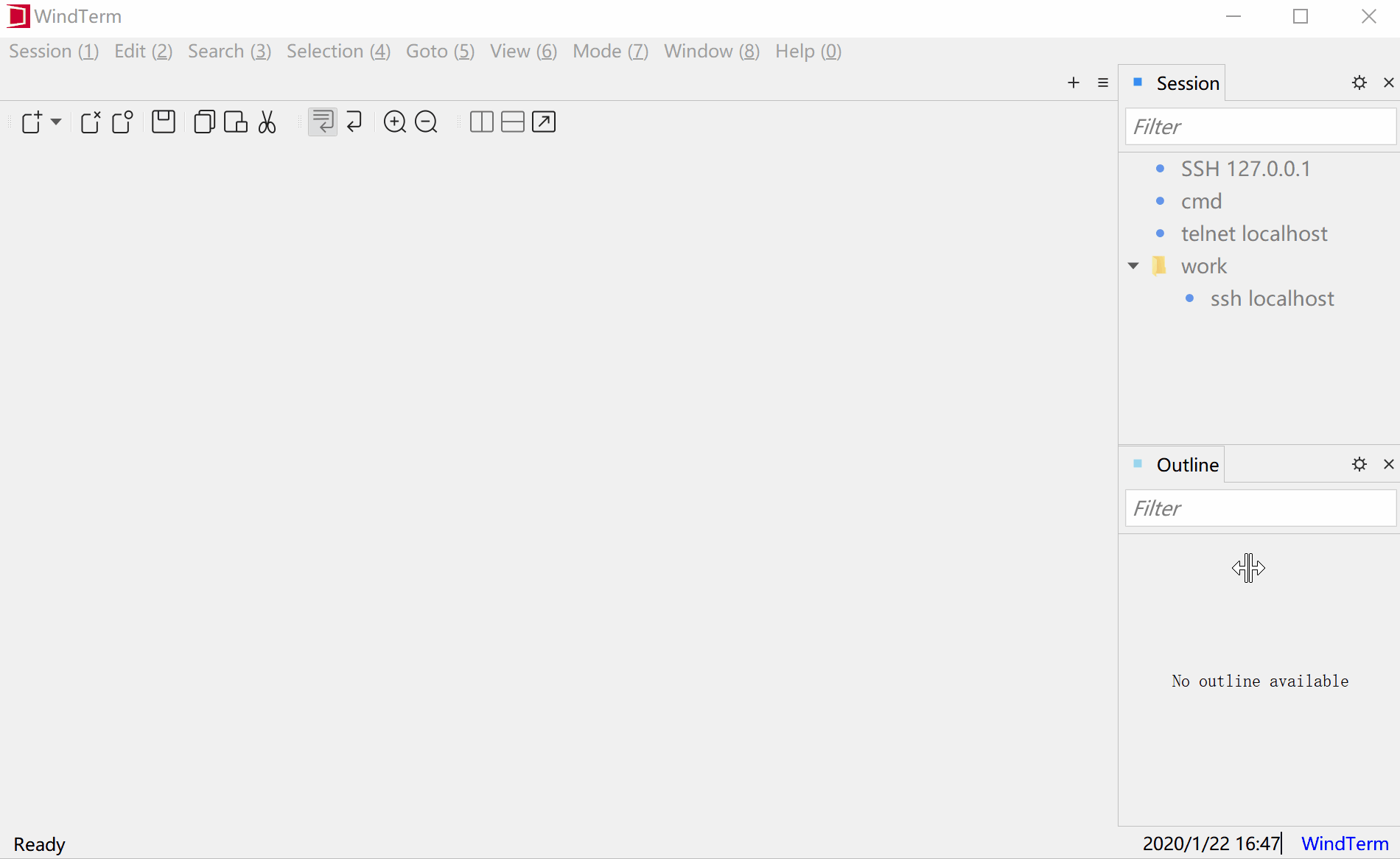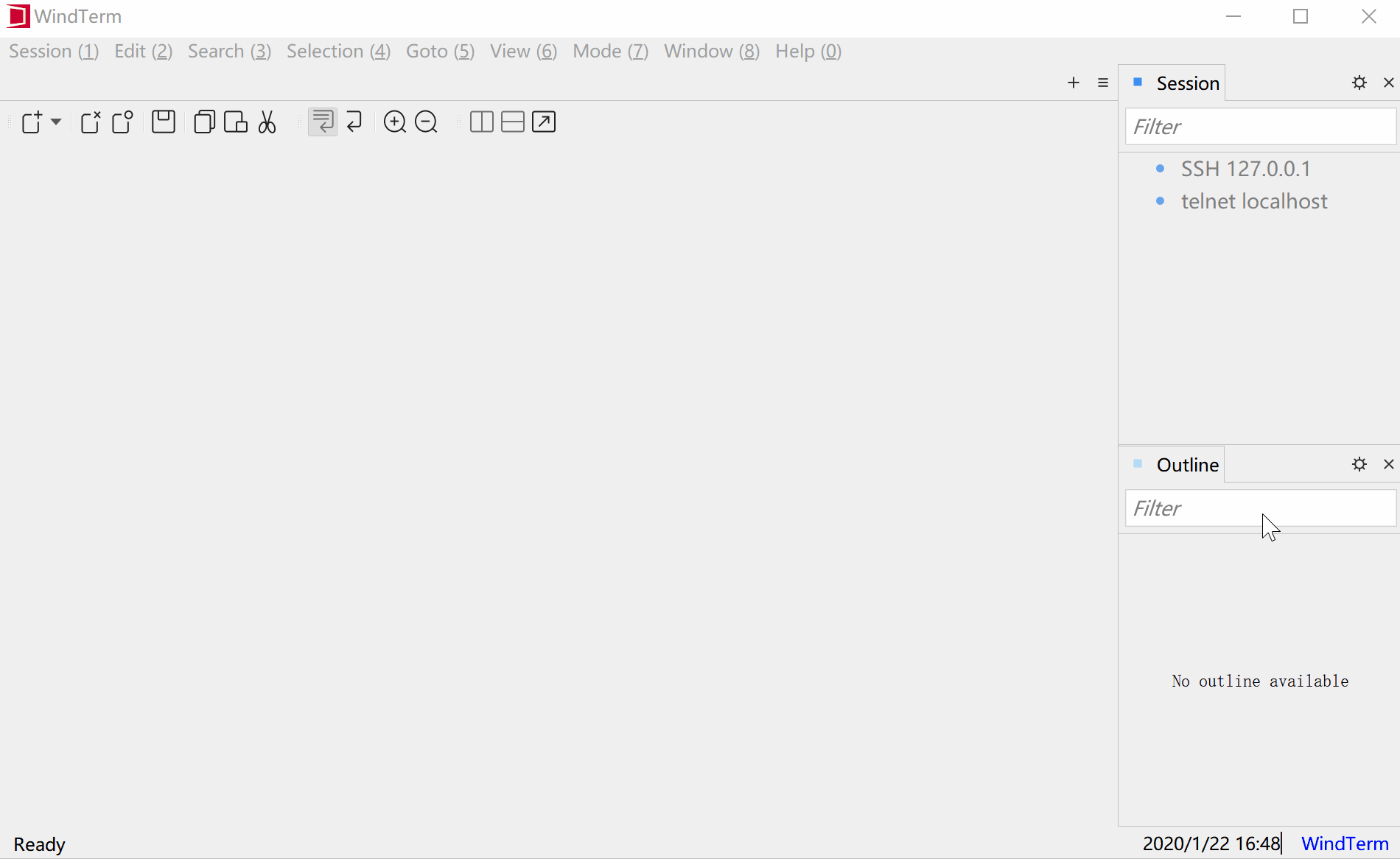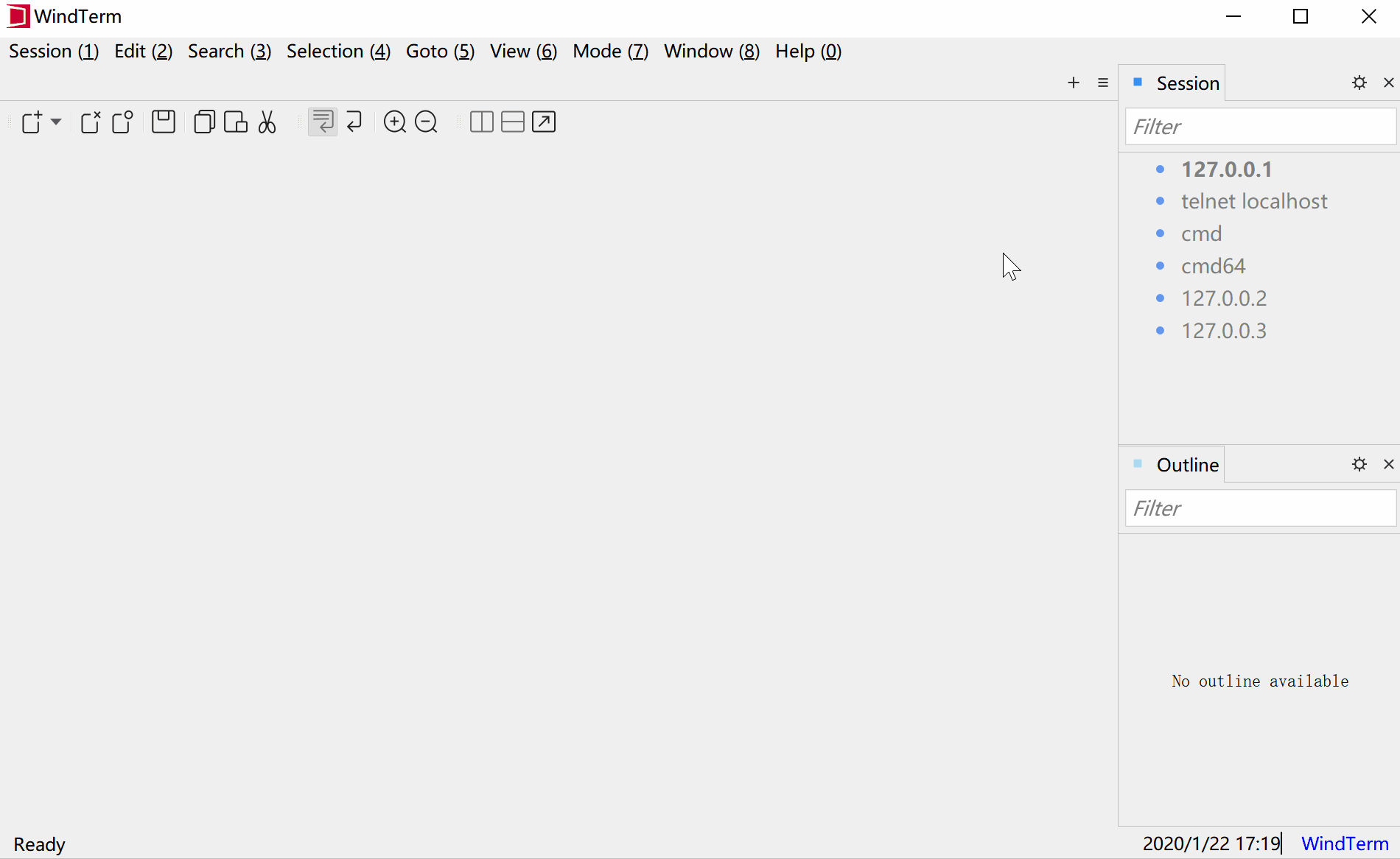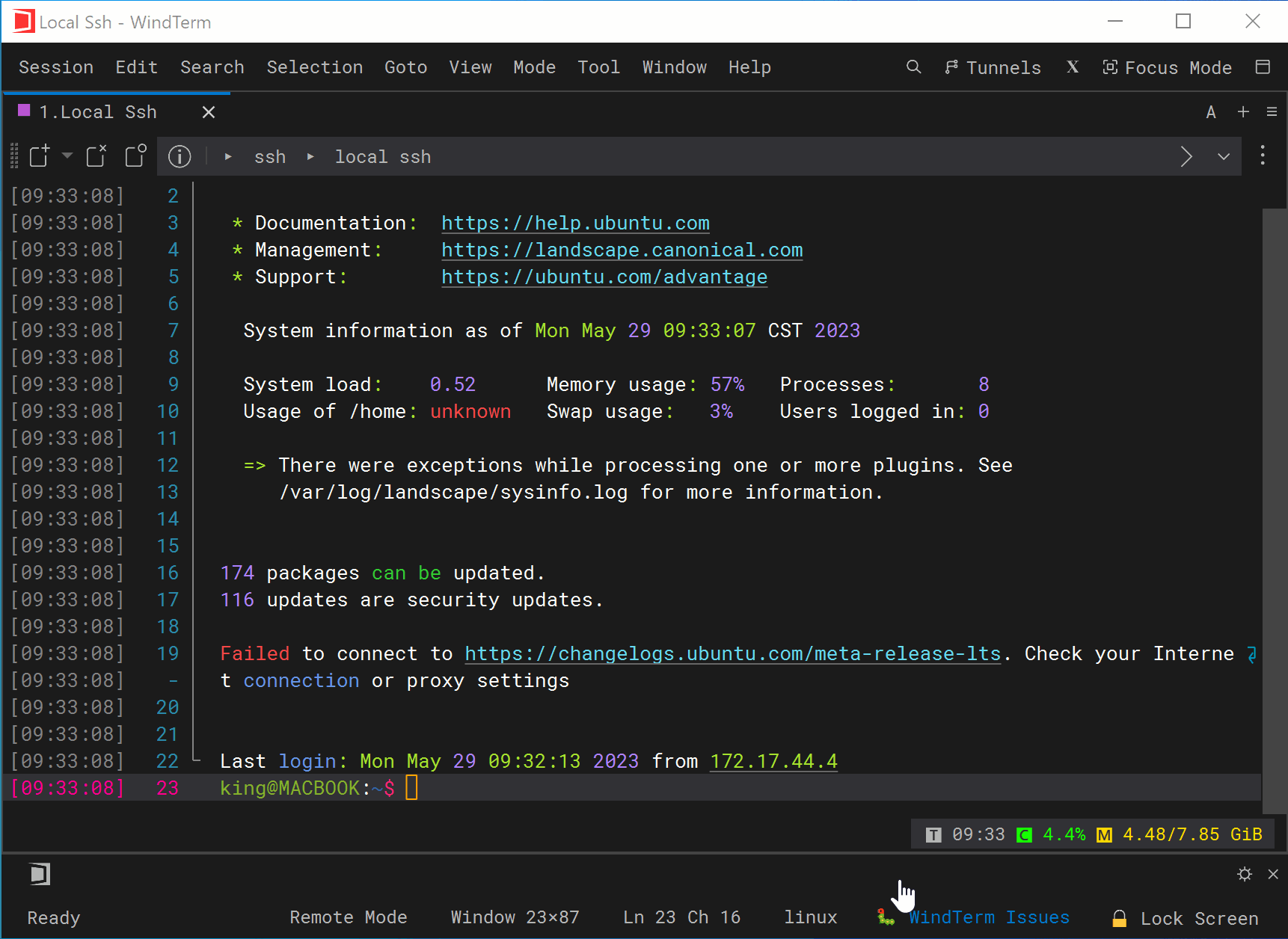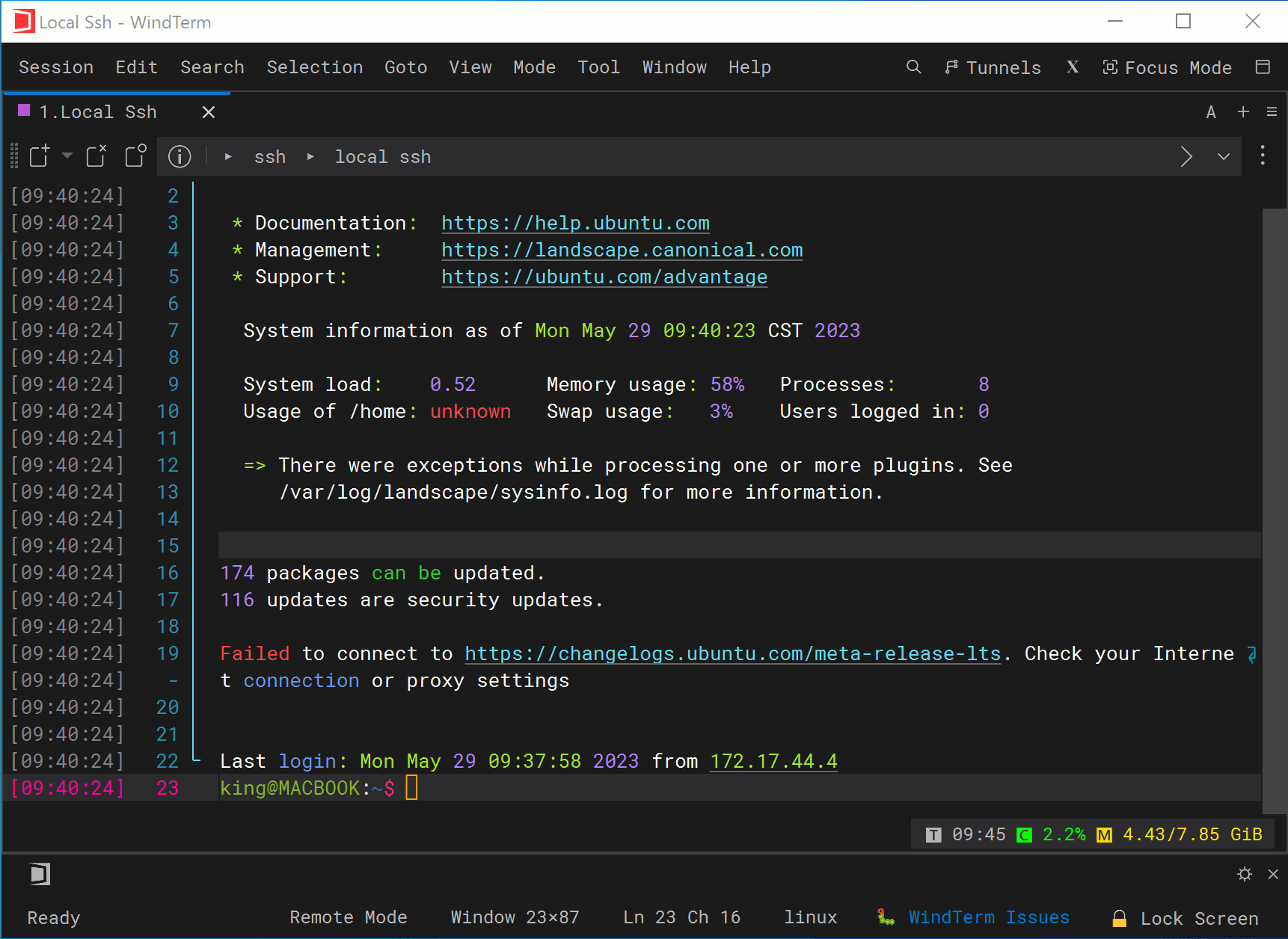WindTerm - Performance / Sftp Transfer
Quick Start
Sftp transfer has fast speed for uploading, downloading and deleting, especially for huge files and large number of small files.
Benchmark
The testing environment used for testing is as follows:Hardware: 2.3 GHz Intel Core i5 and 8GB MemorySoftware: WSL(Ubuntu 18.04.2), Windows 10
| Application | Version | Release Data |
|---|---|---|
| WindTerm | v1.6.0 Prerelease 3 | 2023-11-15 |
| FileZilla | v3.66.1 | 2023-11-03 |
| WinSCP | v6.1.2 | 2023-09-19 |
All applications use their default configurations, and test data is for reference only.
| Benchmark: Transfer files |
|---|
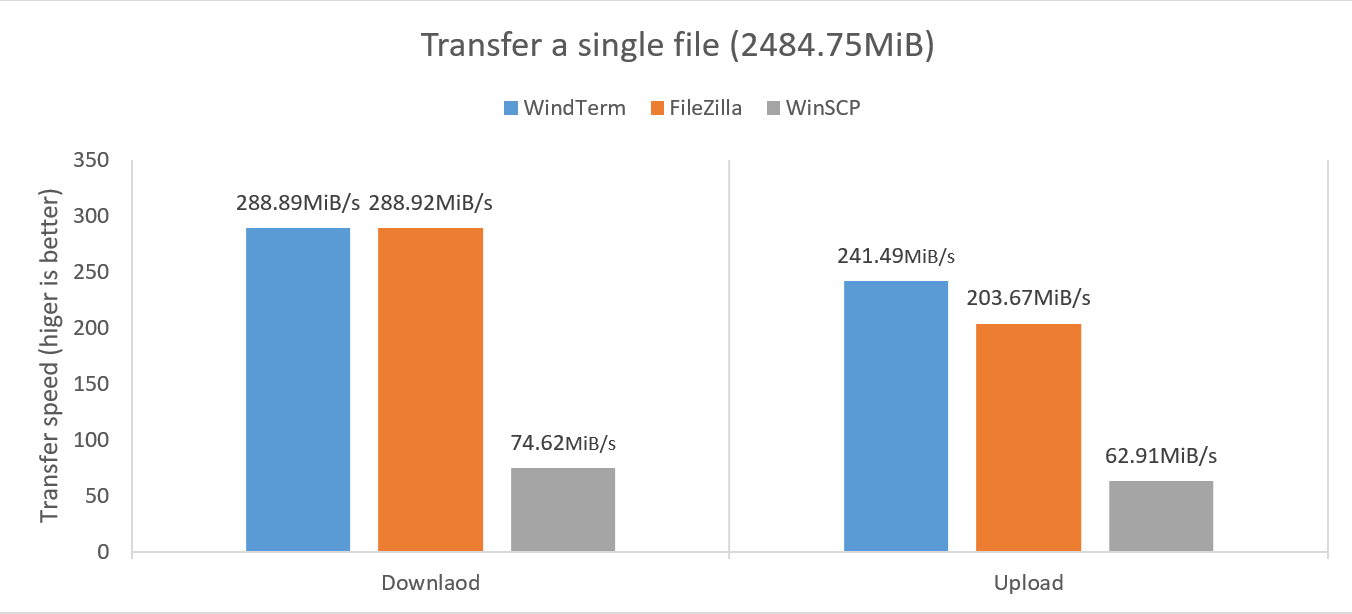 |
Source file: A vmdk file. |
| Benchmark: Transfer folders |
|---|
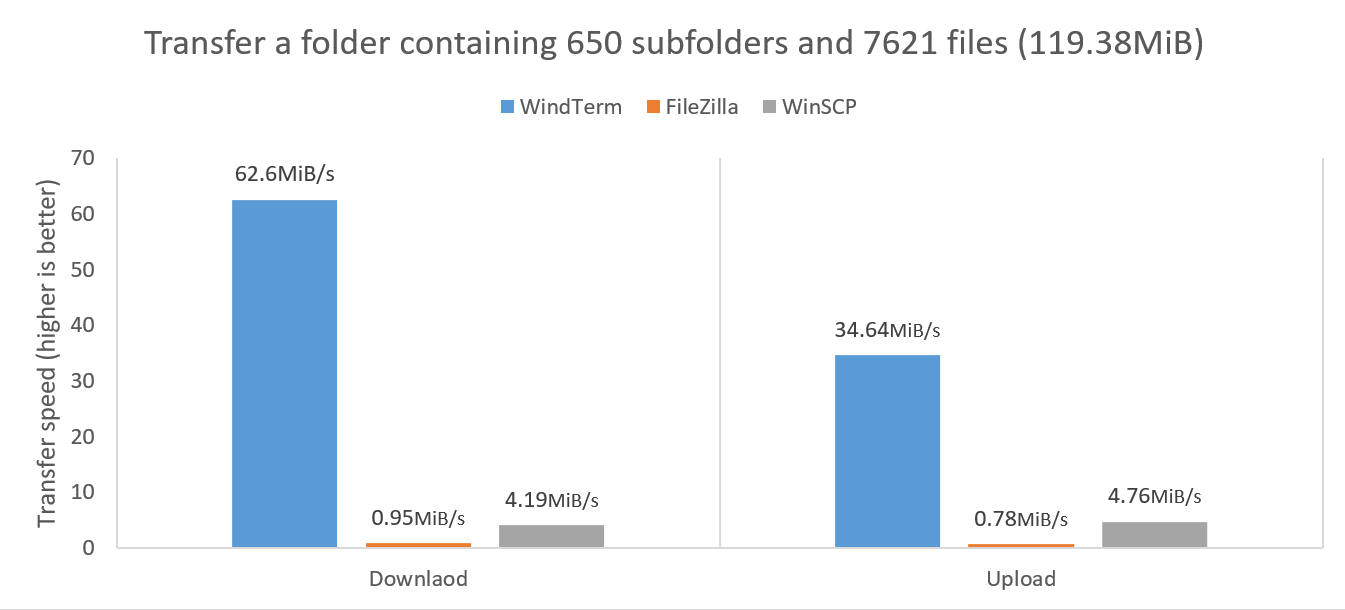 |
Source folder: The subfolder src within the qtbase-everywhere-src-5.15.2.zip file. |
| Benchmark: Remove folders |
|---|
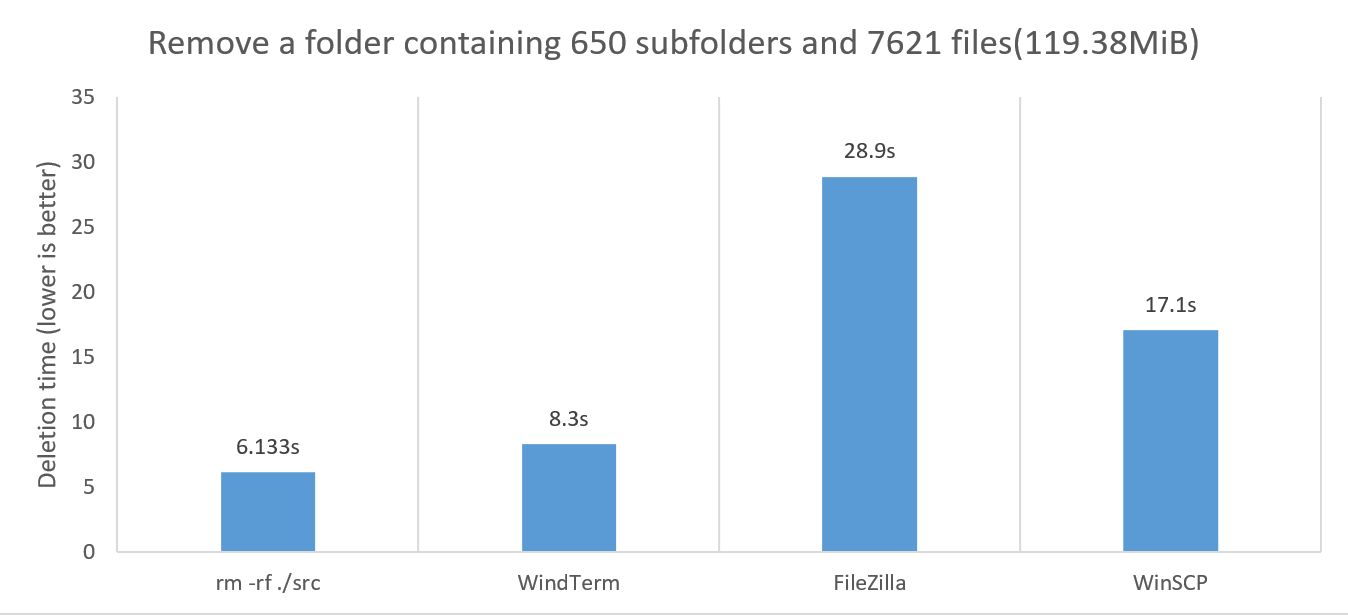 |
Source folder: The subfolder src within the qtbase-everywhere-src-5.15.2.zip file. |
Intro Video