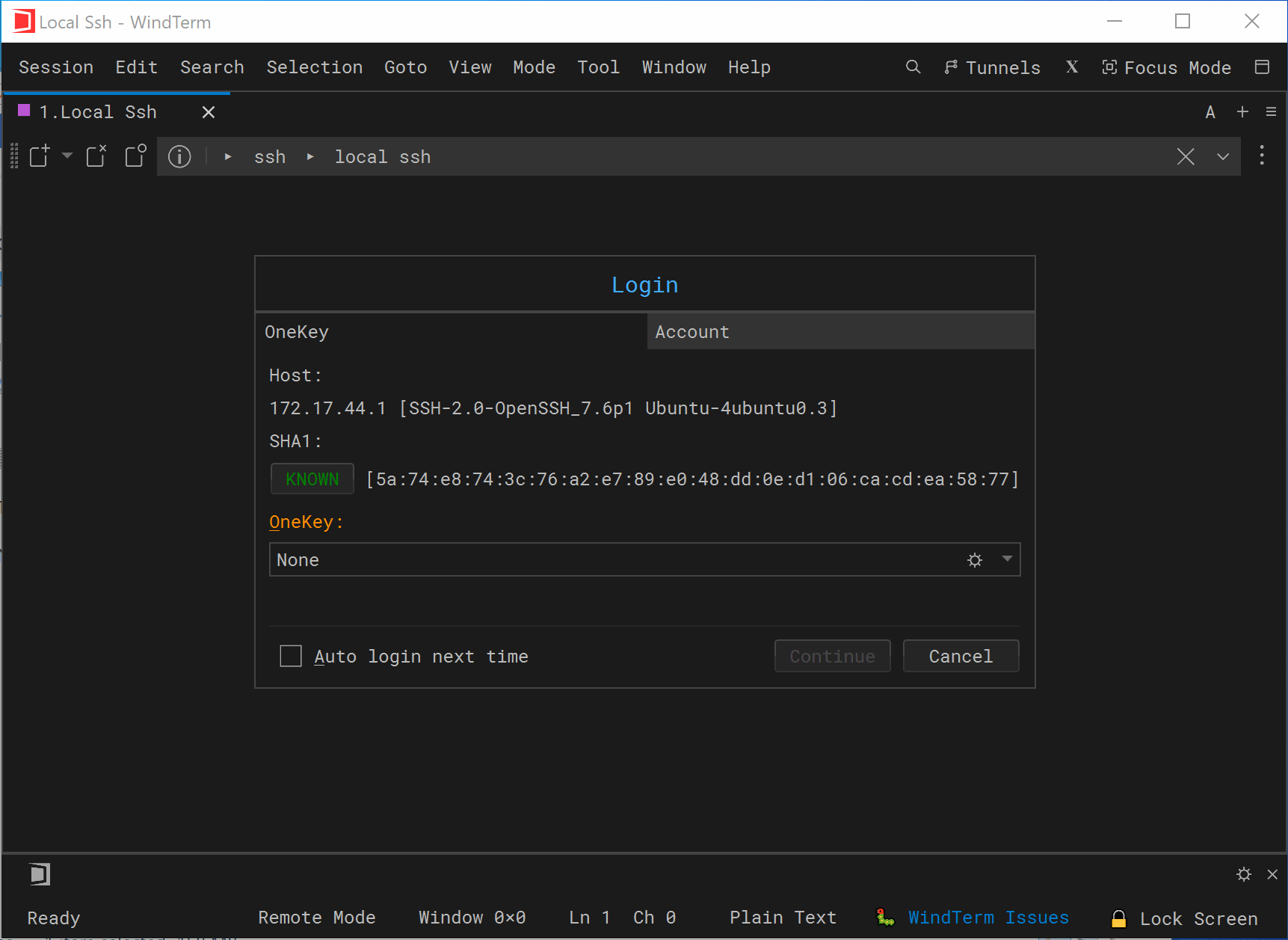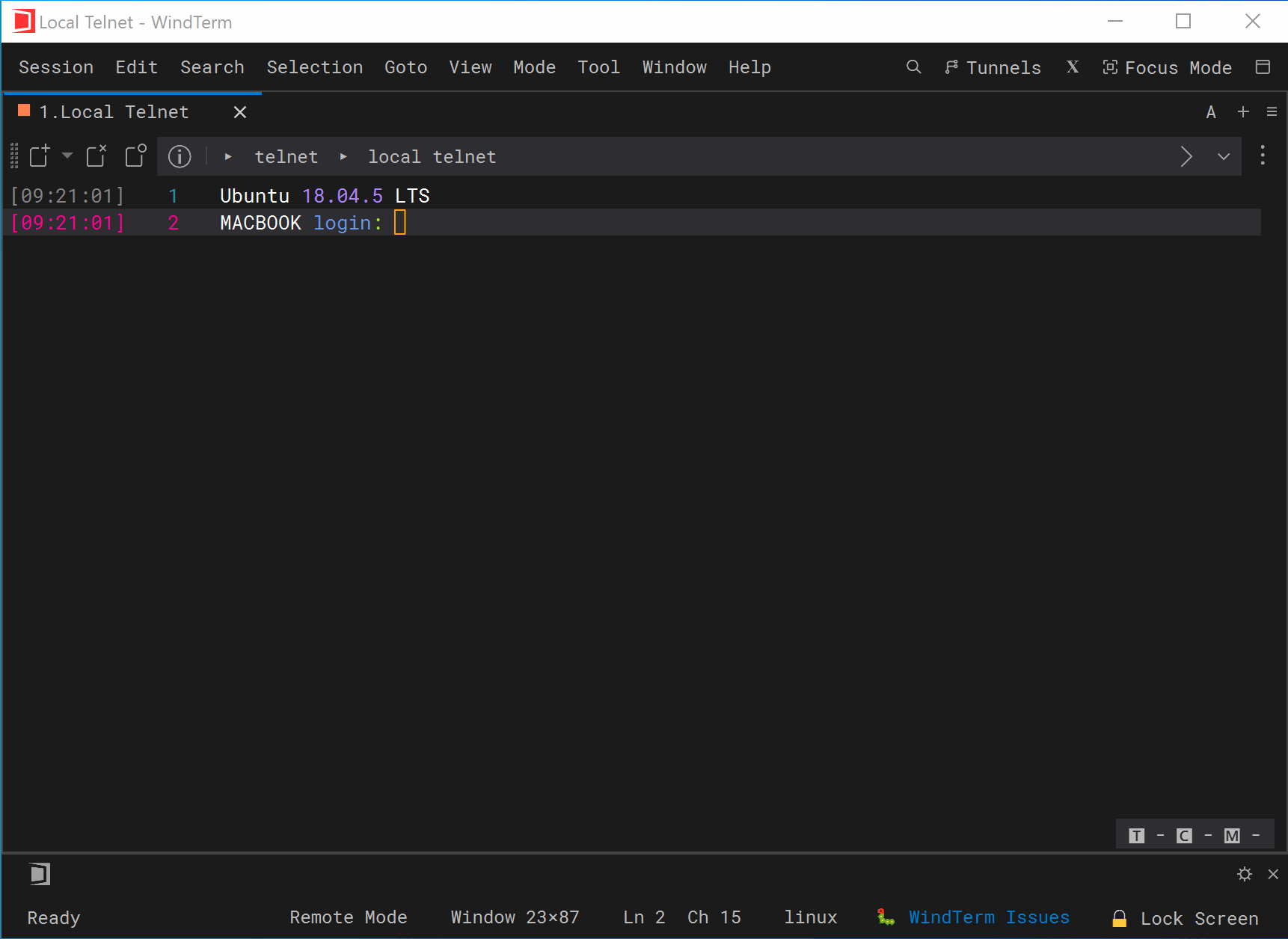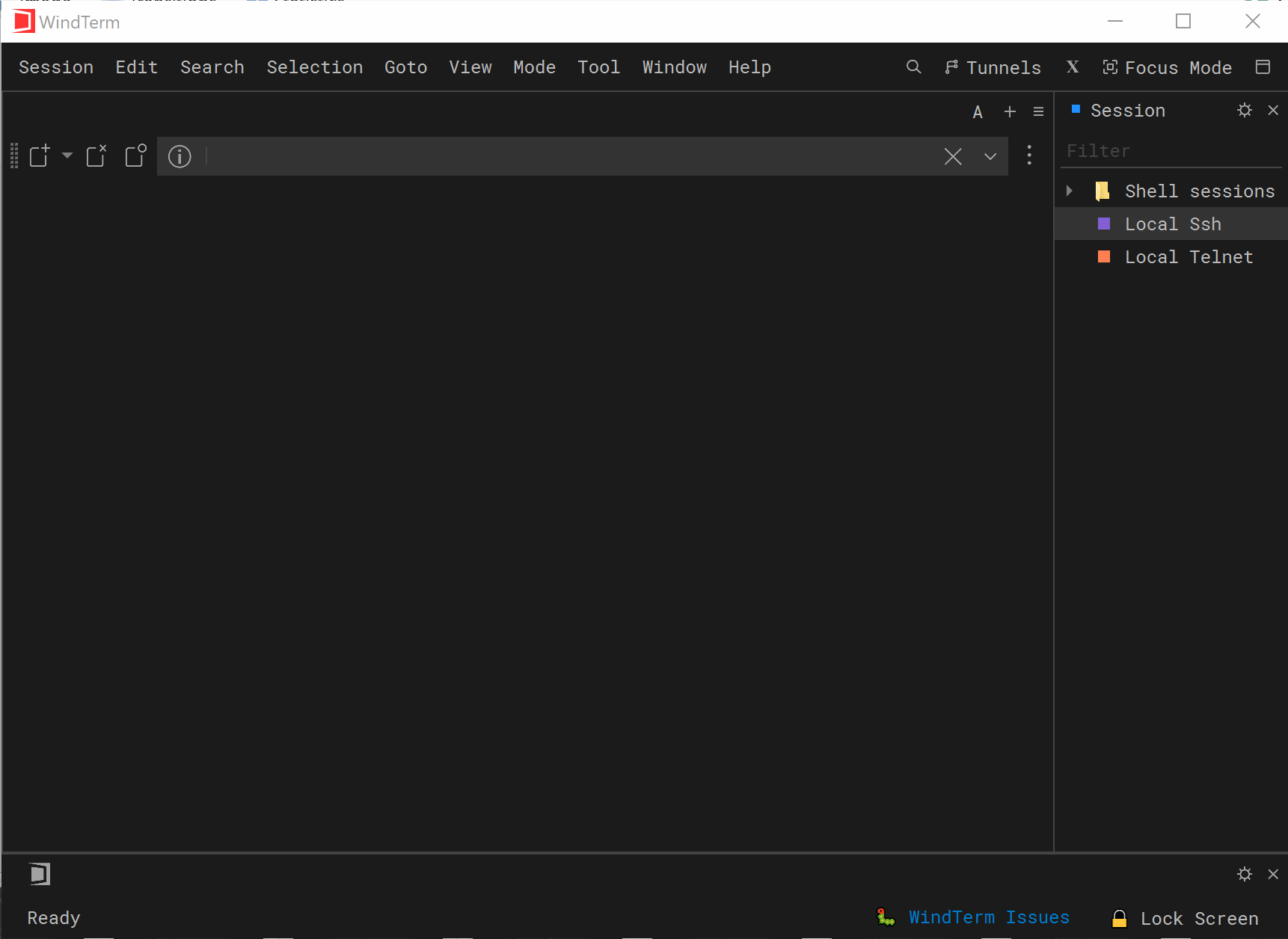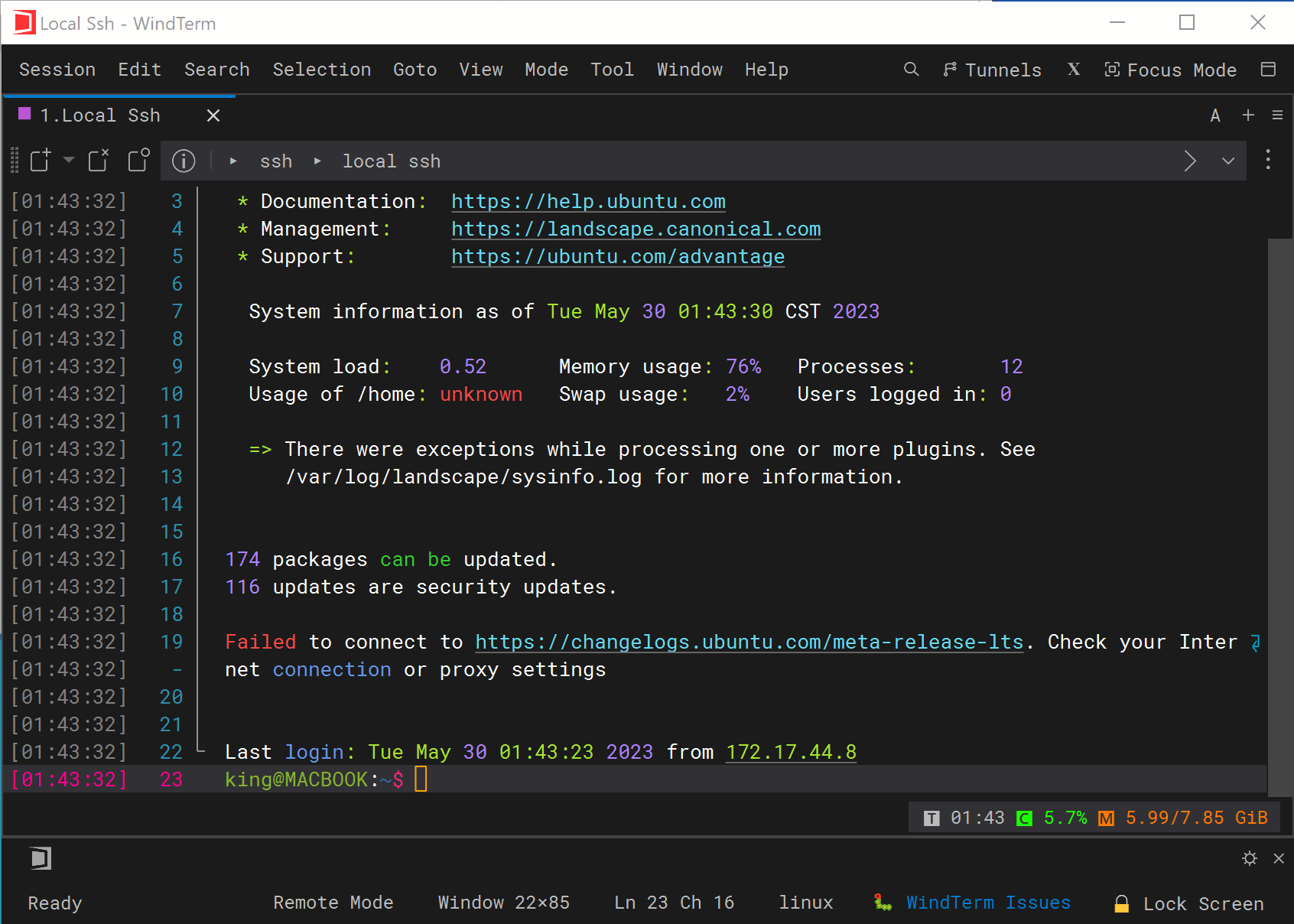Quick Start
A trigger is an action that is automatically executed when the output received from a server matches specified text or regular expressions. Triggers help automate and streamline workflows in the terminal, increasing efficiency and reducing the need for manual intervention.
WindTerm supports the following trigger types:
WindTerm also has the following built-in triggers to provide convenient functionality:
Regular Expression
WindTerm supports using named capturing in the matching regular expression patterns, and captured groups can be referenced when generating the return value. For example, a Run Command trigger can be used to launch vi with the filename and line number based on a regular expression that includes two named groups:
| Output |
File “test.py”, line 5, in <module> |
| Regex |
File “(?<file>\S+)”.*line (?<line>\d+) |
| Command |
vi ${file} +${line}\n |
Javascript
The trigger types such as Open Hyperlink, Send Text, and Show Tooltip support using JavaScript to generate return values. The available JavaScript objects and functions can be referenced from:
List of JavaScript Objects and Functions