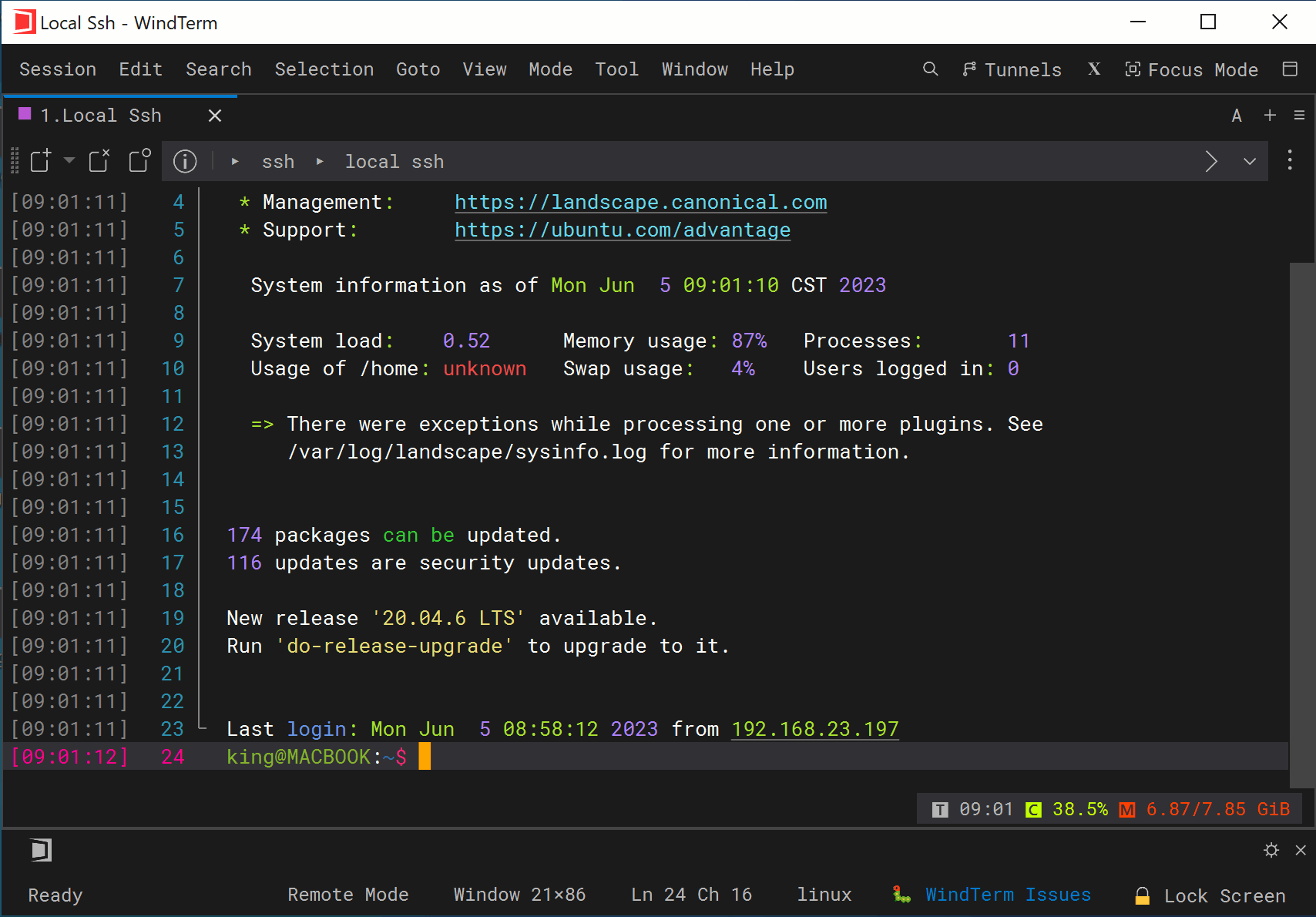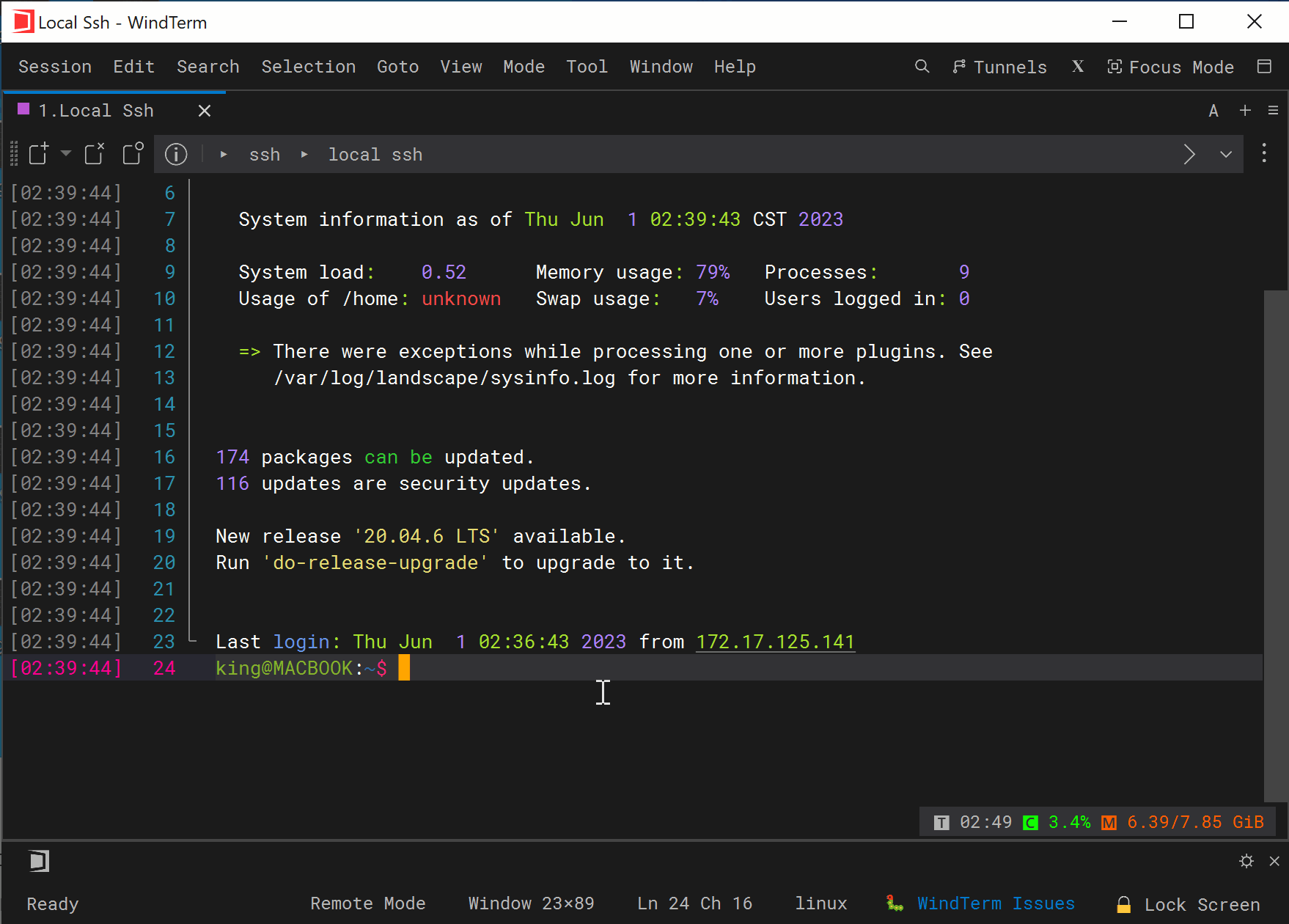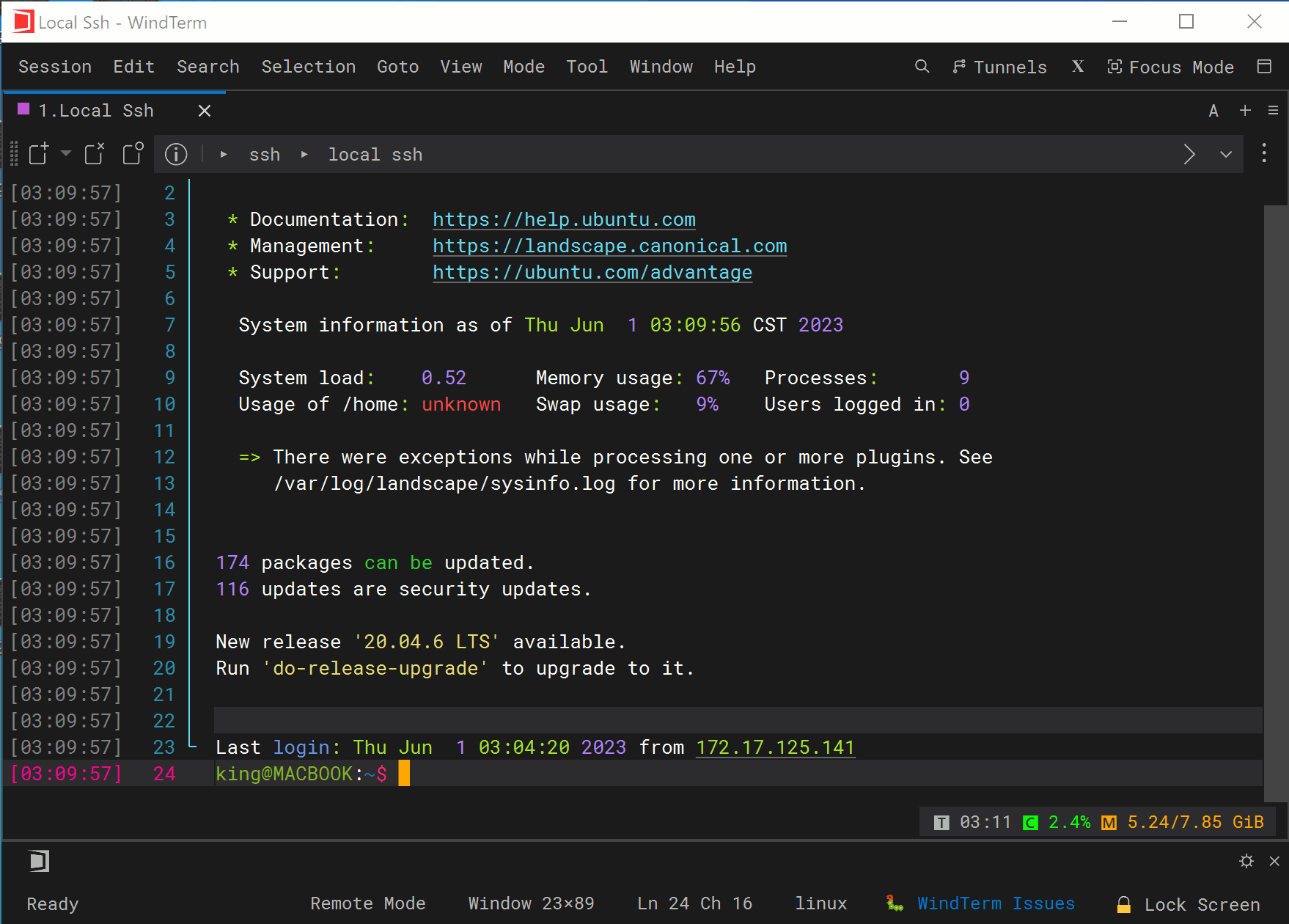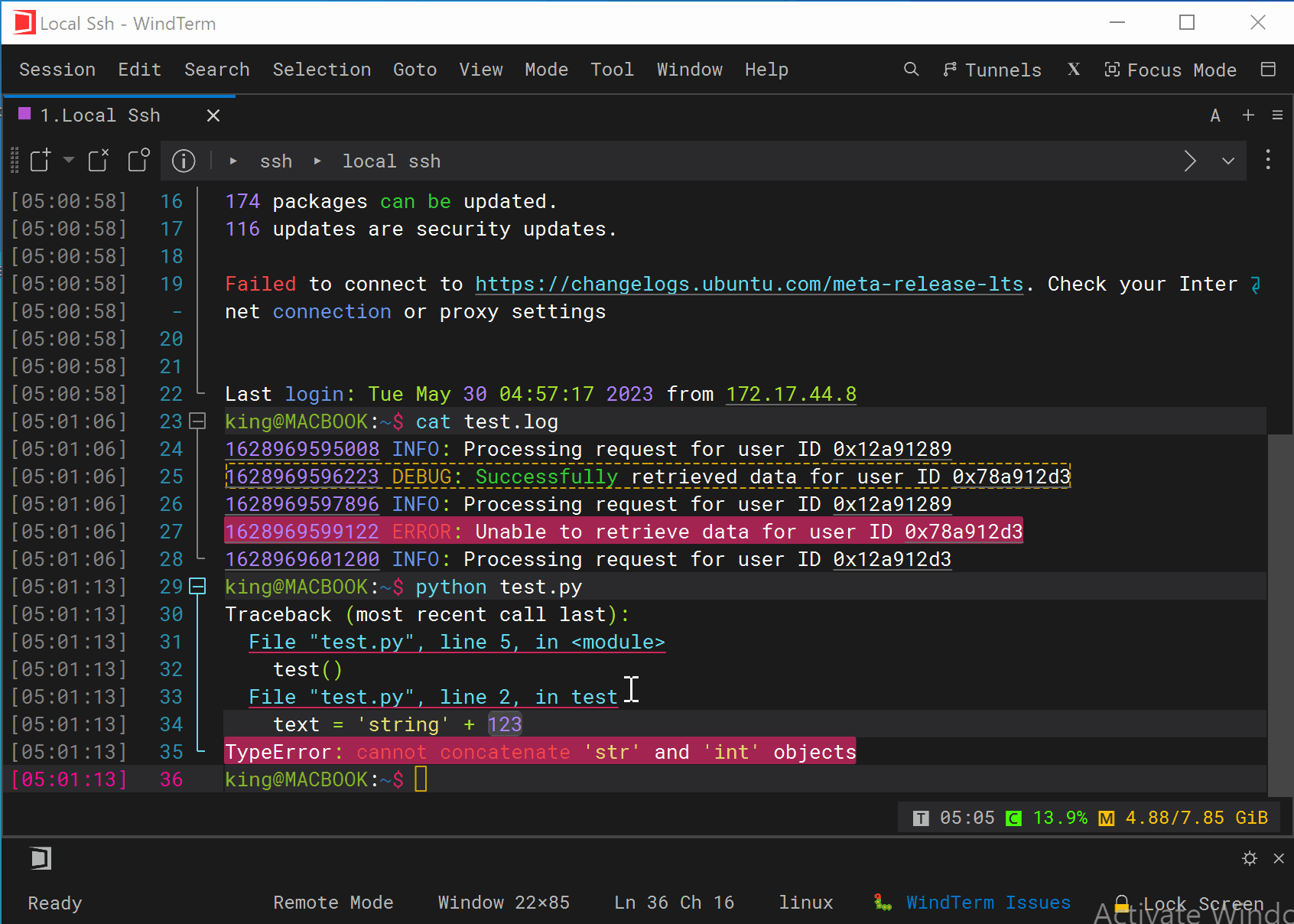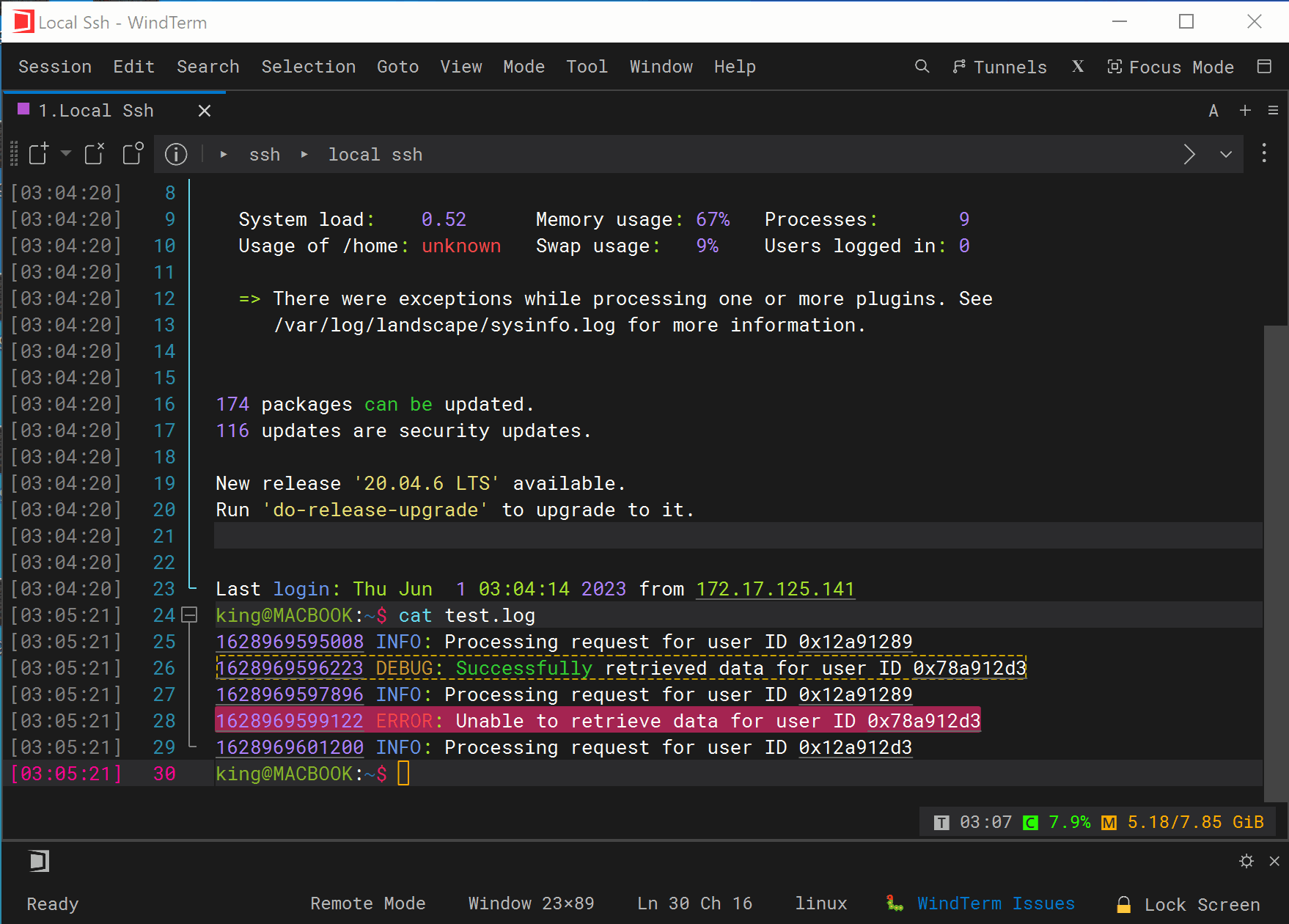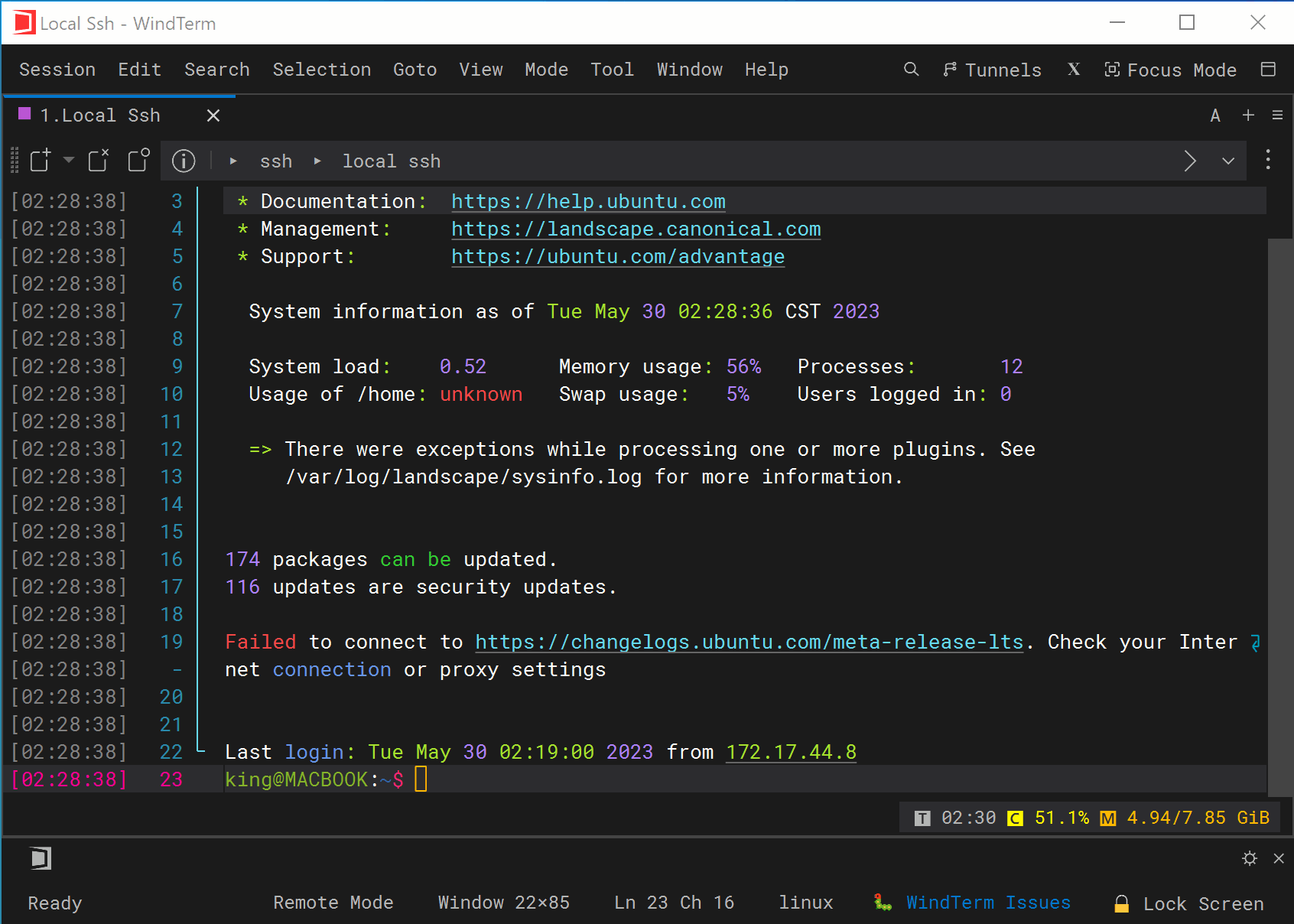WindTerm - Trigger / Send Text
Quick Start
Send Text trigger supports sending specified text to the server when the target string is matched. When it is necessary to respond quickly with output text, Send Text trigger is one of the most convenient ways. Send Text supports three trigger conditions:
- Send after text match
- Send after text match and next line break
- Send after text match and next command prompt
The following escape characters can be used in the send text:
| Char | Description |
|---|---|
| \0 | null (NUL, 0x00) |
| \a | bell (BEL, 0x07) |
| \b | backspace (BS, 0x08) |
| \t | horizontal tab (HT, 0x09) |
| \n | line feed (LF, 0x0A) |
| \v | vertical tab (VT, 0x0B) |
| \f | form feed (FF, 0x0C) |
| \r | carriage return (CR, 0x0D) |
| \ | backslash (0x5C) |
| \nnn | octal char |
| \xHH | hexadecimal char |
| \uHHHH | wide hexadecimal char |
| \cx | control char, like Ctrl+C |
| \c-x | control char, like Ctrl+C |
| \mx | meta char (x | 0x80), like Meta+X |
| \m-x | meta char (x | 0x80), like Meta+X |
For example, either \003 or \x03 or \u0003 or \cc or \c-c can be used to send the key Ctrl+C(same as the ASCII character EXT, 0x03).
Intro Video