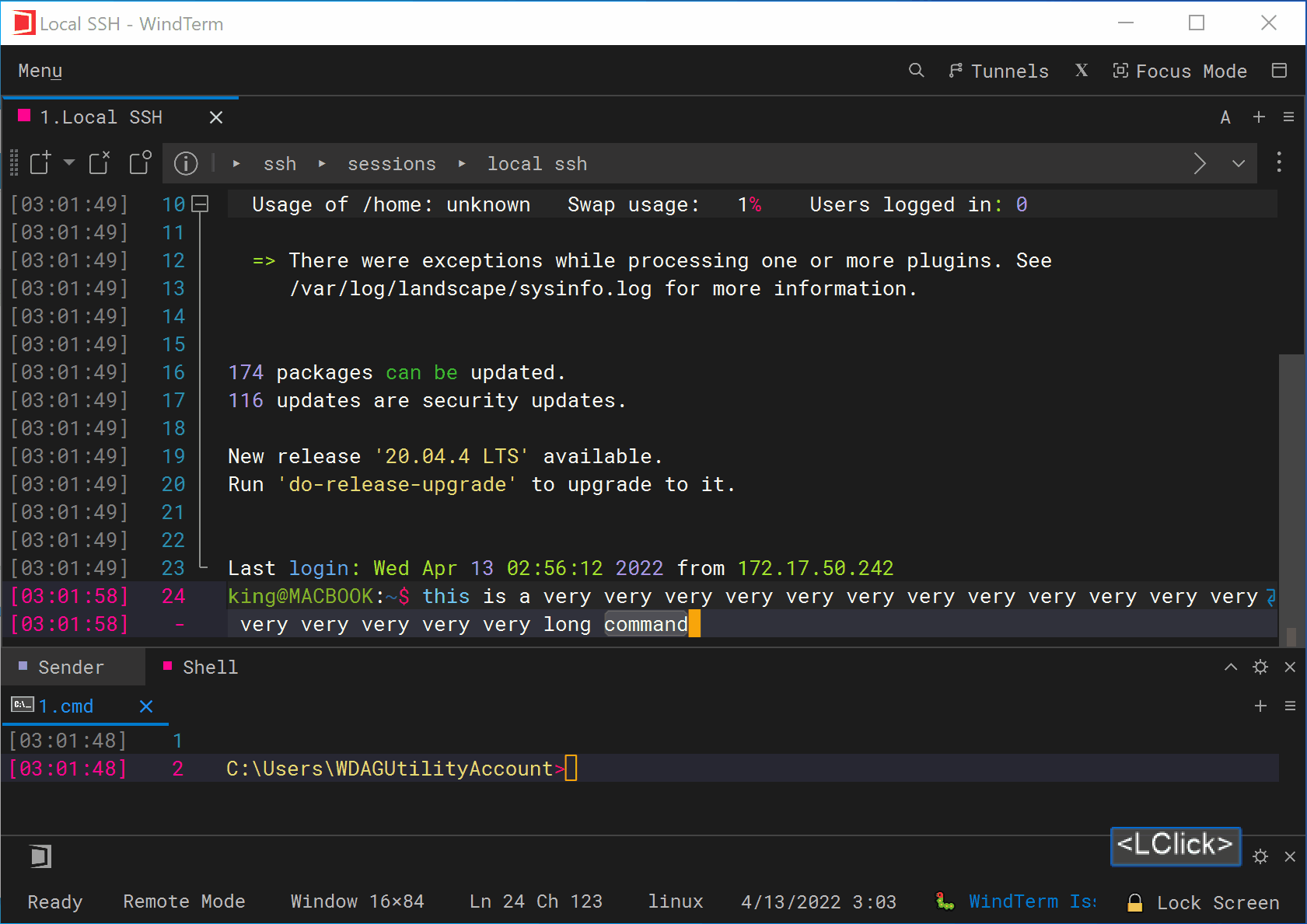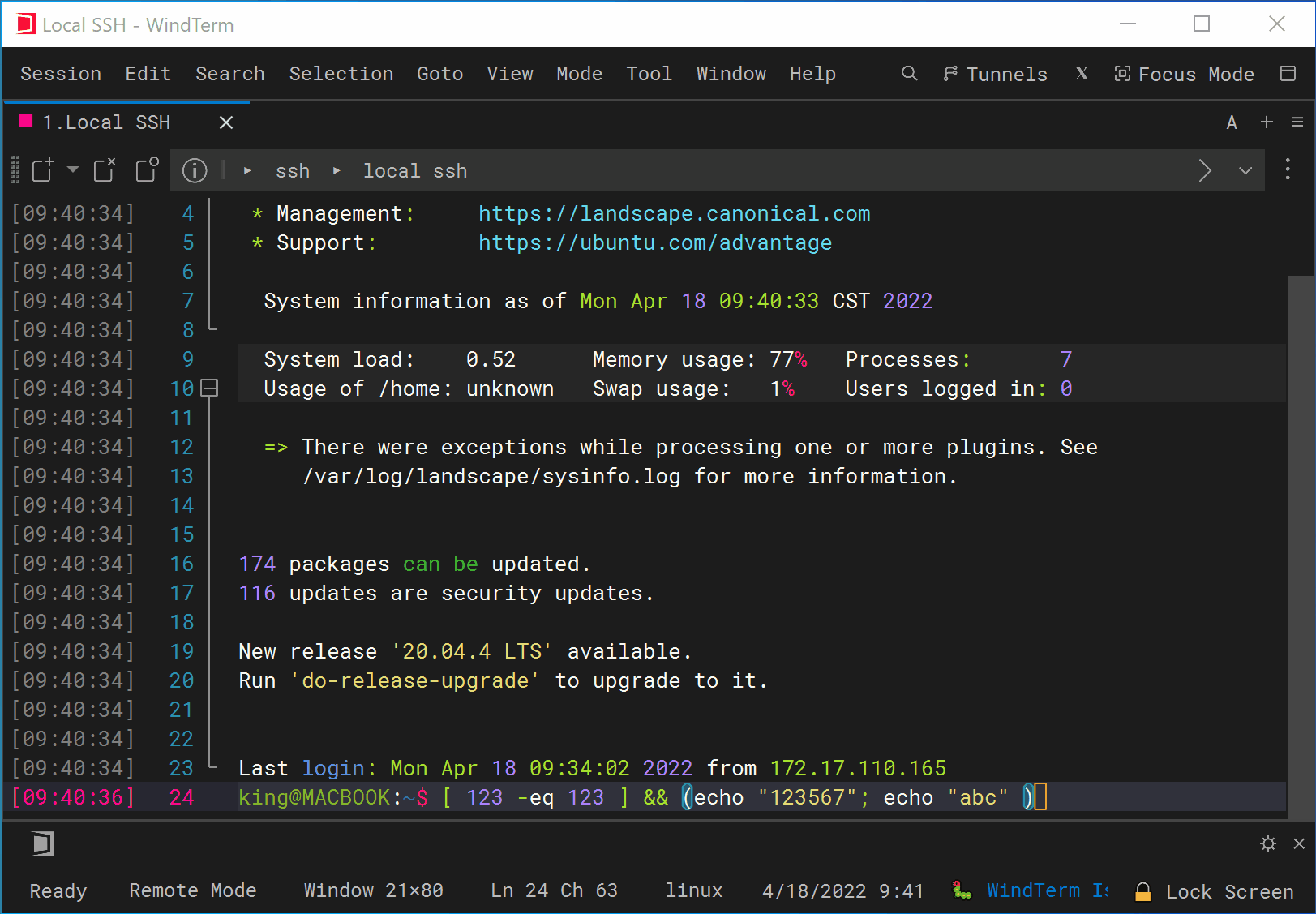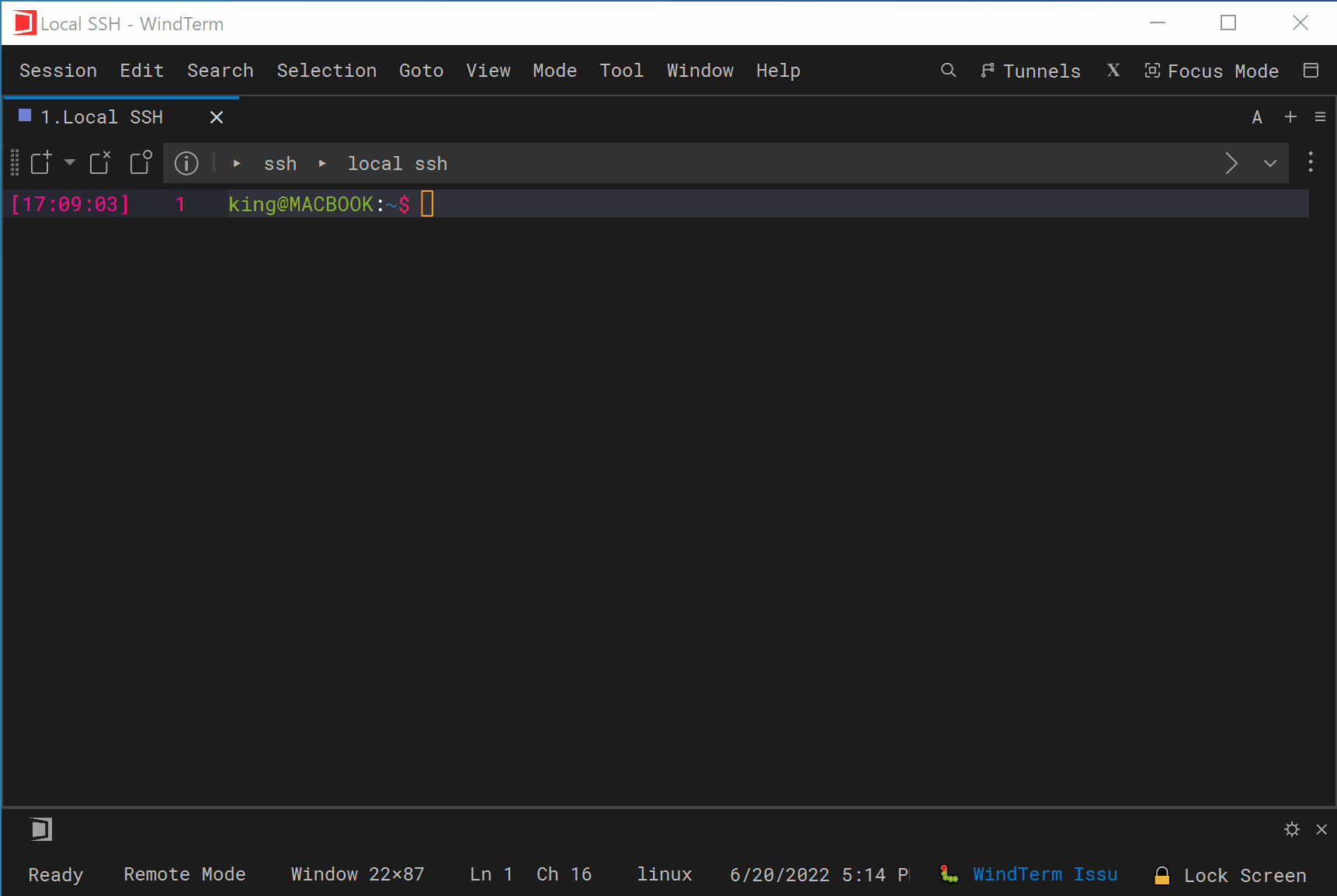WindTerm - Auto Completion / History Commands
Quick Start
Auto completion supports history commands. History commands include not only the command history of the current session, but also the command history of all sessions of the same System, such as the Linux system.
If and only if the master password is entered, the history commands can be encrypted and stored. The default maximum number of history commands is 10000.
If you only want to use the history commands for auto completion, you can:
- Type
!at the beginning of the line. - Use the shortcut key
Ctrl+R.
Auto Completion
- History Commands
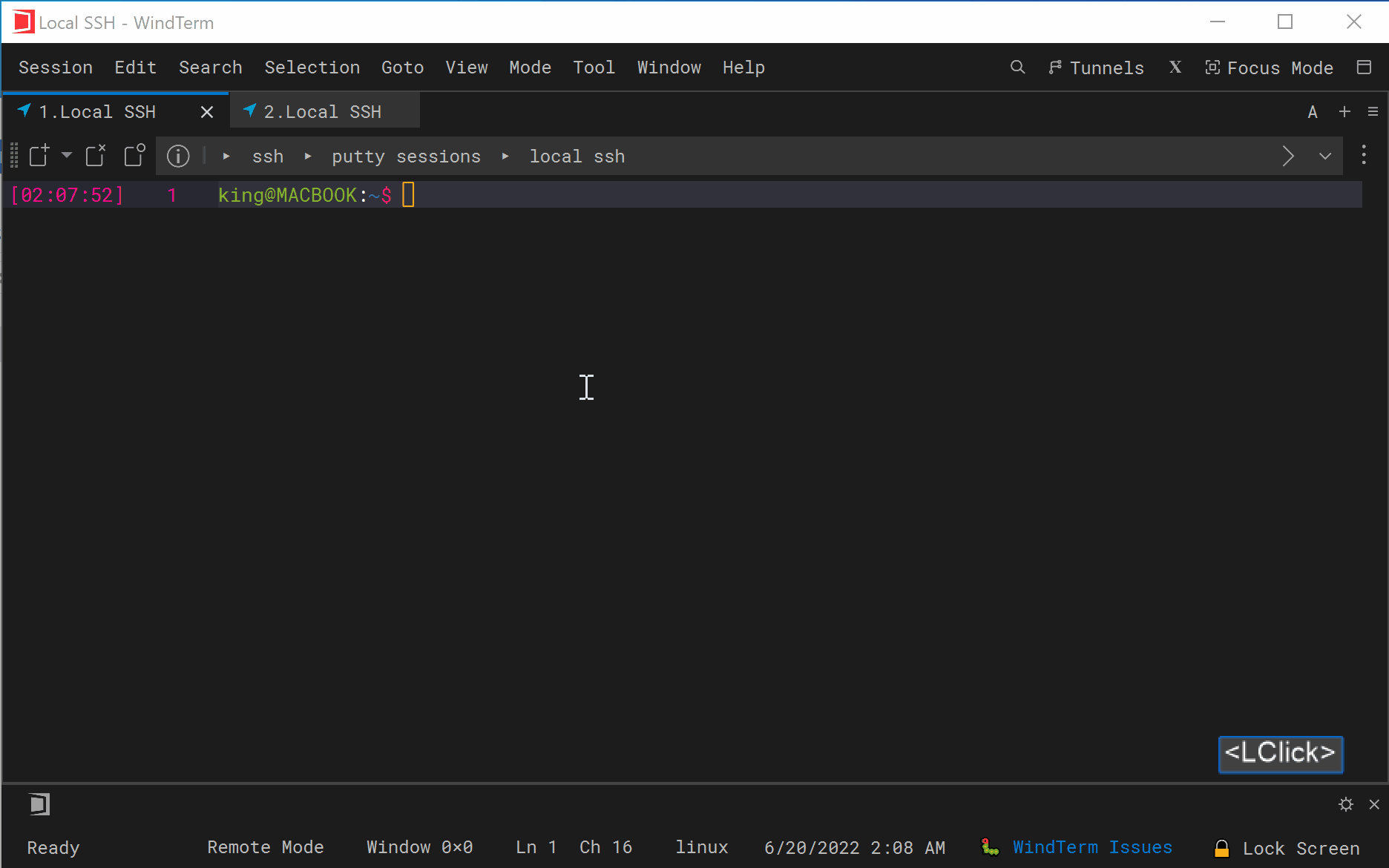
WindTerm - Auto Completion / Quick Commands
WindTerm - Auto Completion
Quick Start
Auto completion suggests commands, subcommands, command options, command parameters, history commands and quick commands from the QuickBar that are currently available.
Auto completion will recommend the most suitable parameters or phrases based on historical input, which greatly increases text input speed, because you don’t have to memorize a large number of commands and type every letter in a command.
Auto completion supports:
- Linux Shell commands.
- MacOS Shell commands.
- Windows Cmd commands.
- PowerShell commands.
- Commands of any command line program, such as
Git - Quick Commands from the
QuickBar
Auto Completion
- Linux Shell
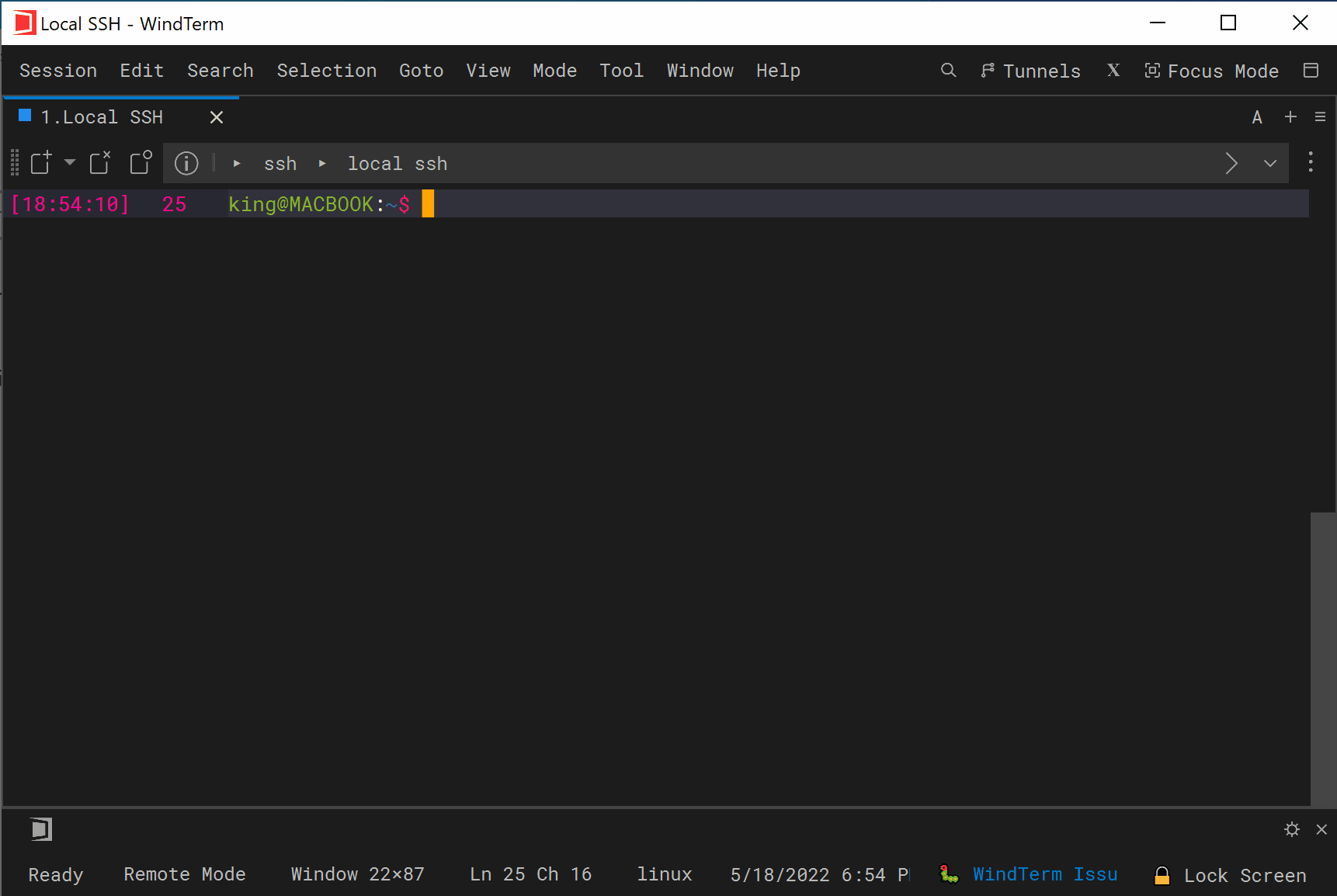
- PowerShell
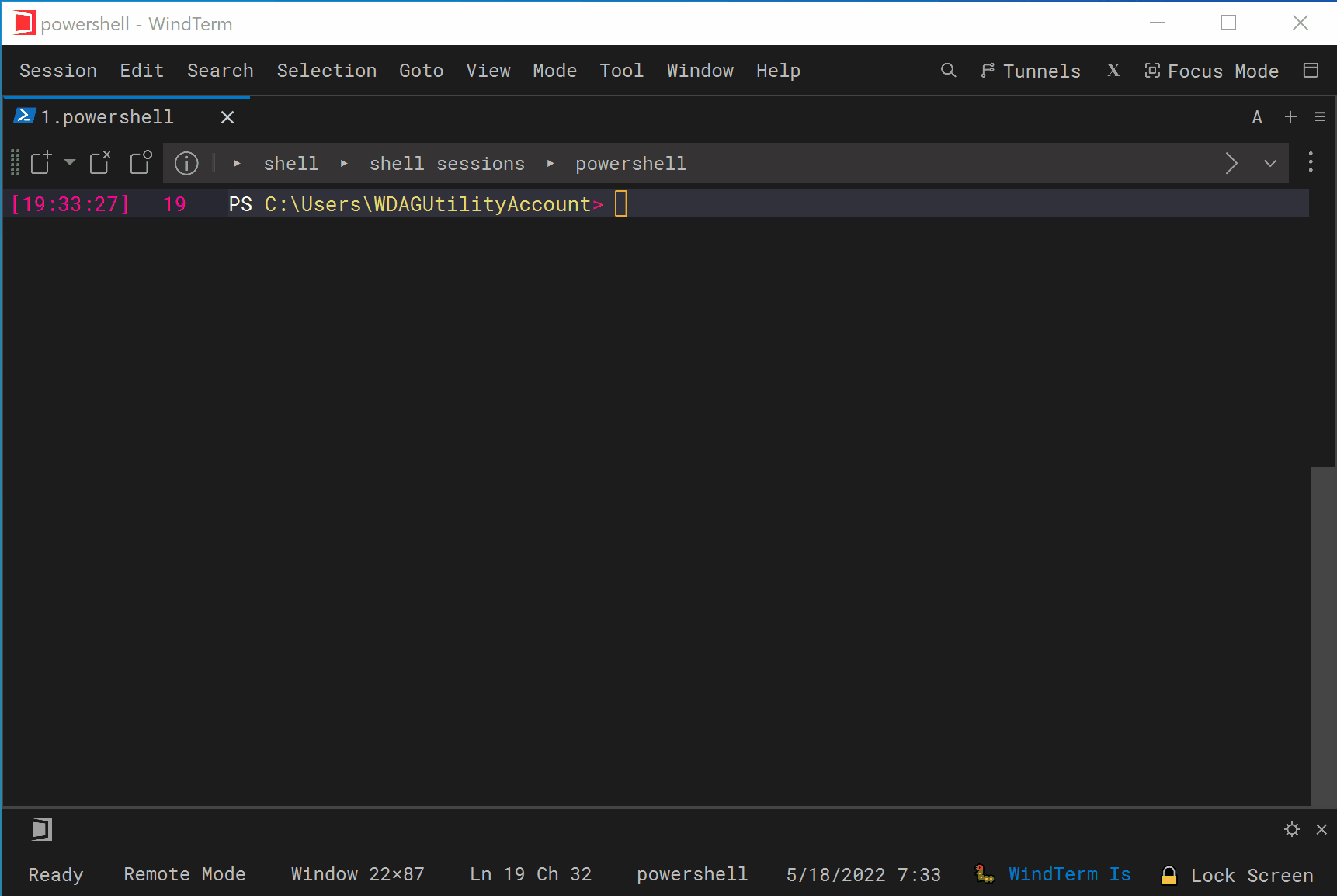
- Windows Cmd
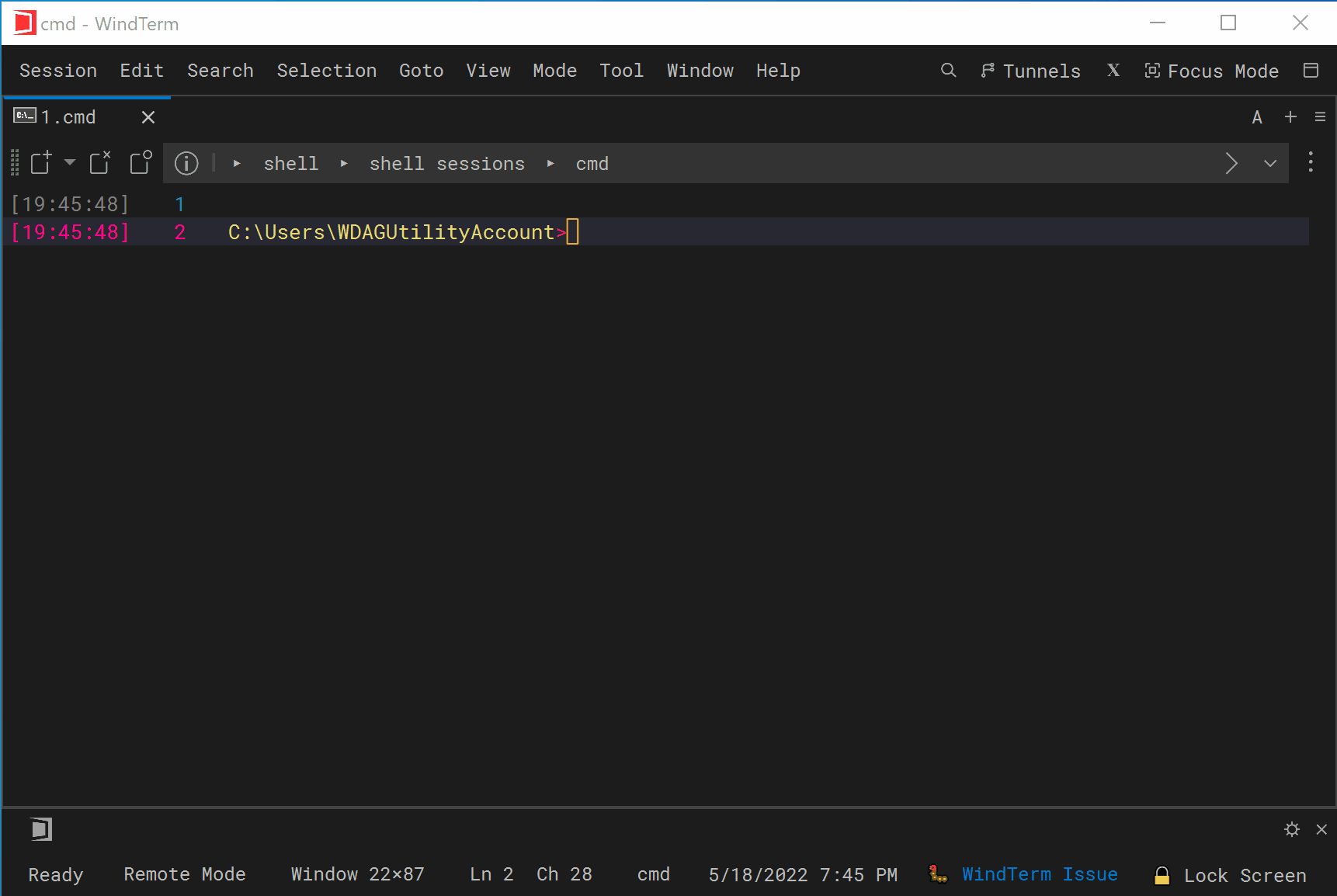
WindTerm - Free Type Mode
Quick Start
Free type mode lets you using the mouse to quickly move the cursor, select text, and drag and drop text, either when typing shell commands, or in applications such as VI, Emacs, everything is as convenient as in a text editor.
Free type mode supports:
- Any protocol and shell, including
SSH,Telnet,Serial,bash,cmd,powershelletc. - Move the cursor by
Alt + Mouse Click.
For convenience, when theTermisxtermorxterm-256color, only a mouse click is required to move the cursor. - For the current line containing the cursor:
alt + Mouse-dragto select text.alt + Double-clickto select a word.alt + Double-clickto select text between matching pairs.alt + Triple-clickto select the line.alt + Shift + Clickto select a piece of text.
For convenience, when theTermisxtermorxterm-256color, only the mouse is required and theAltkey is optional.
- Overwrite, delete or move the selection.
- Duplicate the selection when pressing
Ctrl.
Free Type Mode