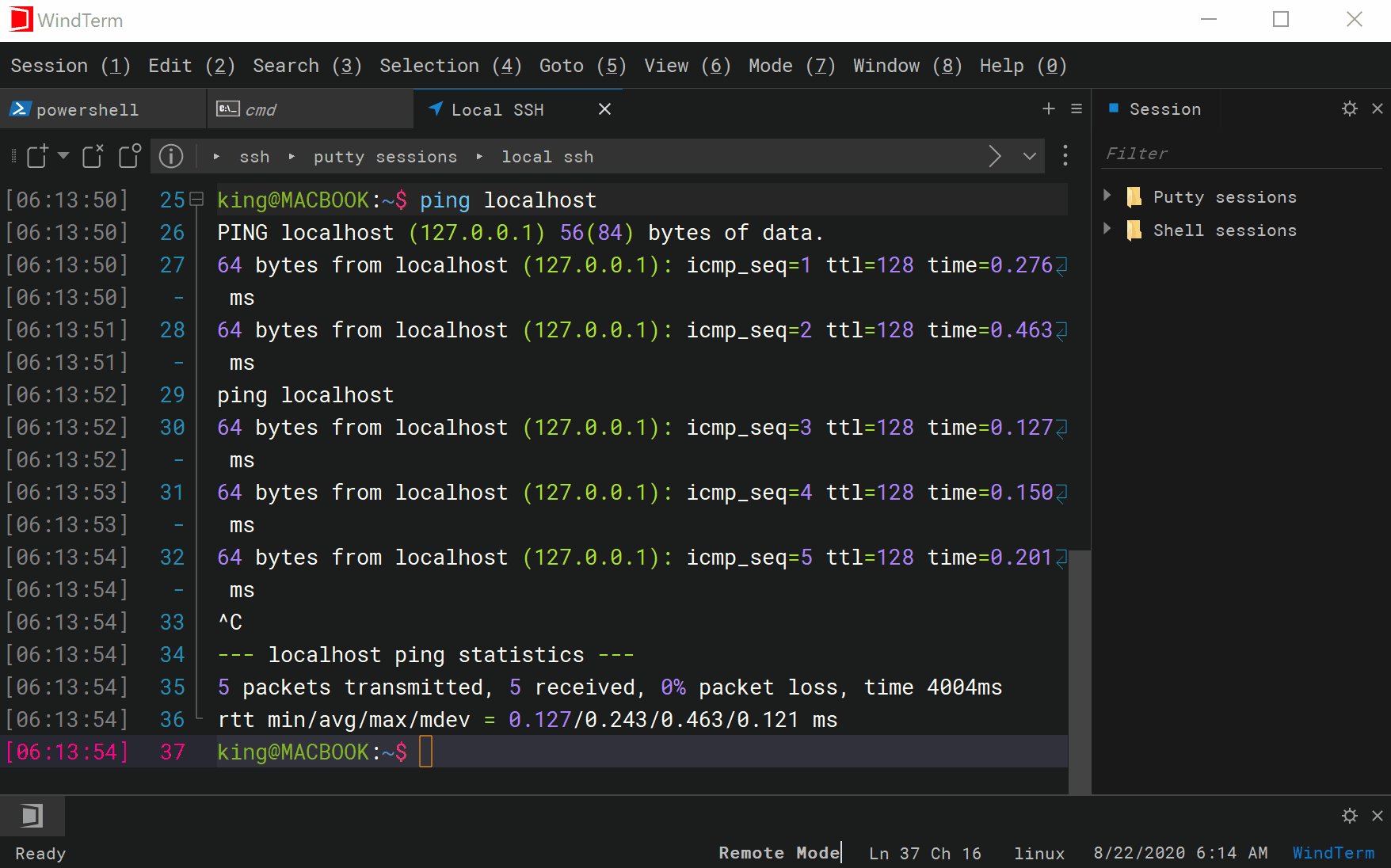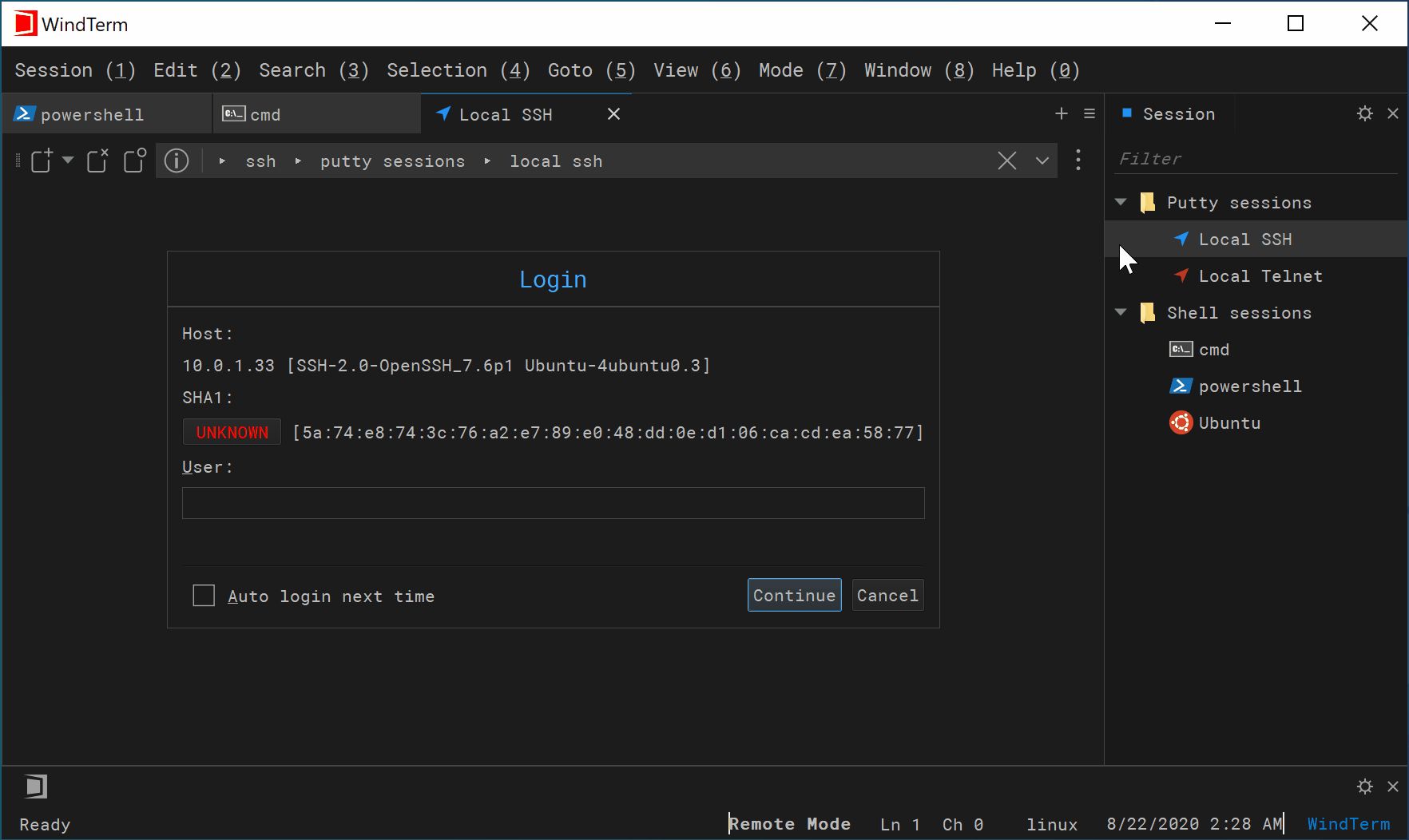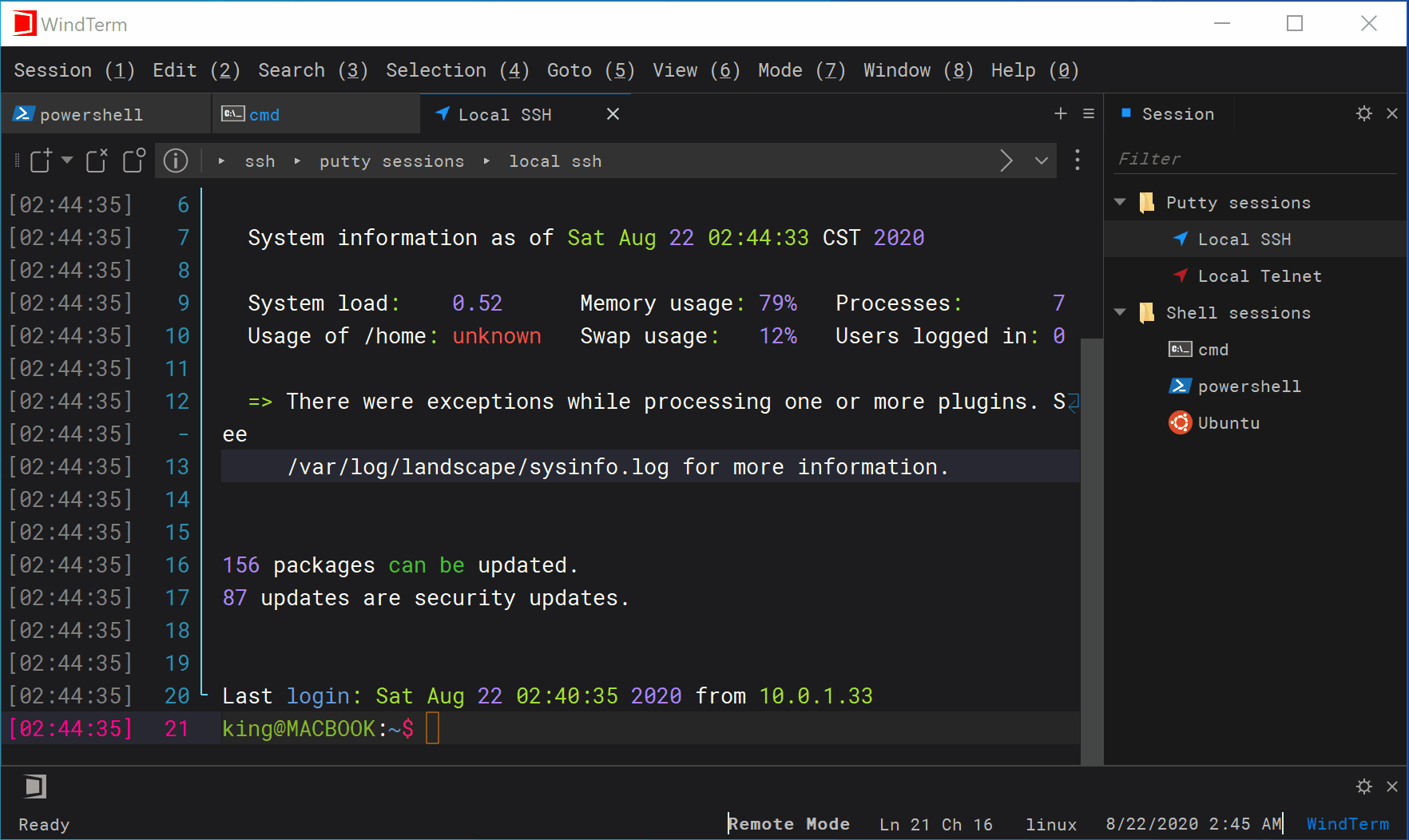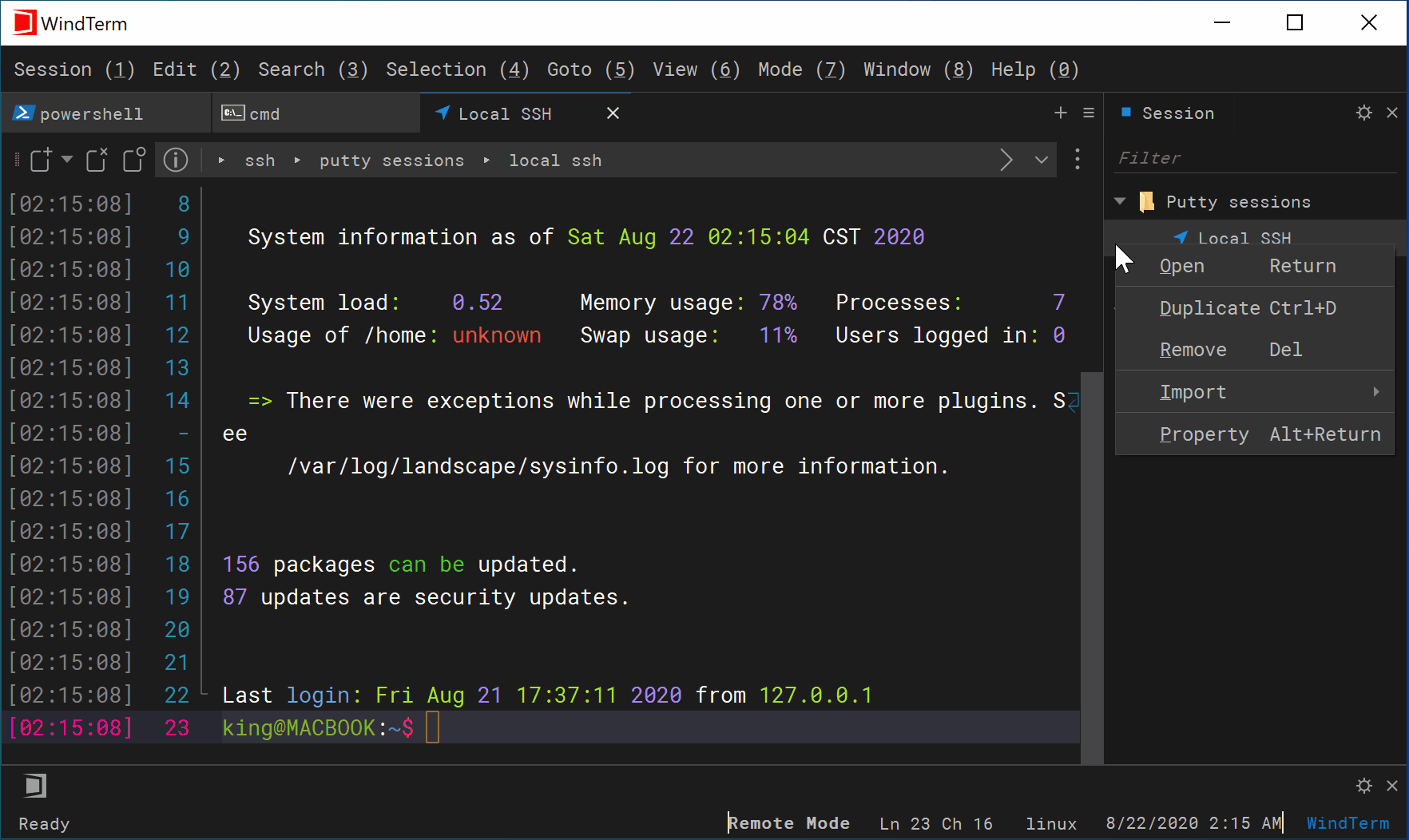WindTerm - QuickBar
Quick Start
Quickbar is a customizable row of buttons you can use for quick access to saved commands. Each command can be configured with label, text to be sent, icon and so on. You can also configure whether to display multiple groups at the same time, display group labels, and display command sets in order.
The following escape characters can be used in the sent text:
| Char | Description |
|---|---|
| \0 | null (NUL, 0x00) |
| \a | bell (BEL, 0x07) |
| \b | backspace (BS, 0x08) |
| \t | horizontal tab (HT, 0x09) |
| \n | line feed (LF, 0x0A) |
| \v | vertical tab (VT, 0x0B) |
| \f | form feed (FF, 0x0C) |
| \r | carriage return (CR, 0x0D) |
| \ | backslash (0x5C) |
| \nnn | octal char |
| \xHH | hexadecimal char |
| \uHHHH | wide hexadecimal char |
| \cx | control char, like Ctrl+C |
| \c-x | control char, like Ctrl+C |
| \mx | meta char (x | 0x80), like Meta+X |
| \m-x | meta char (x | 0x80), like Meta+X |
For example, either \003 or \x03 or \u0003 or \cc or \c-c can be used to send the key Ctrl+C(same as the ASCII character EXT, 0x03).
QuickBar