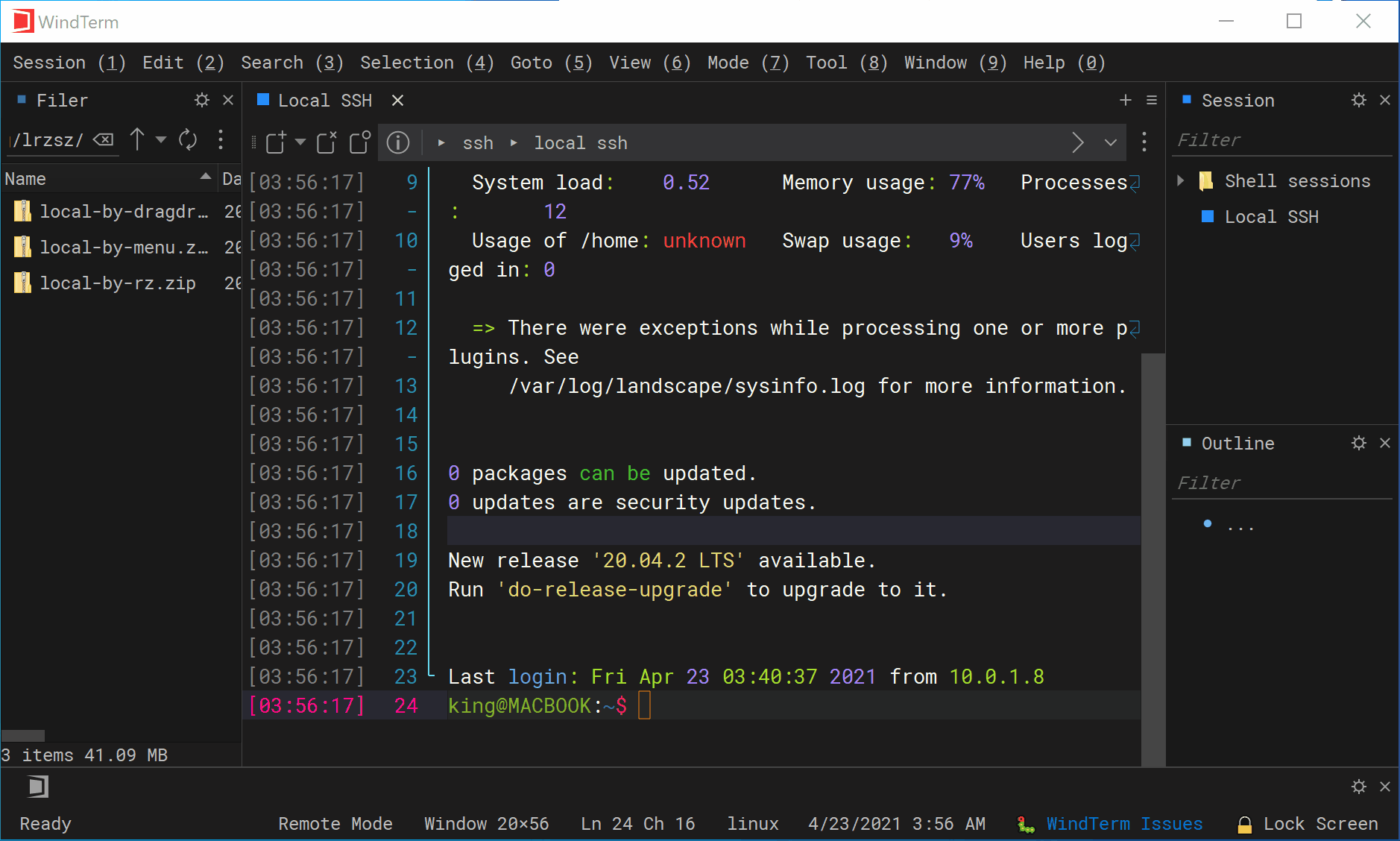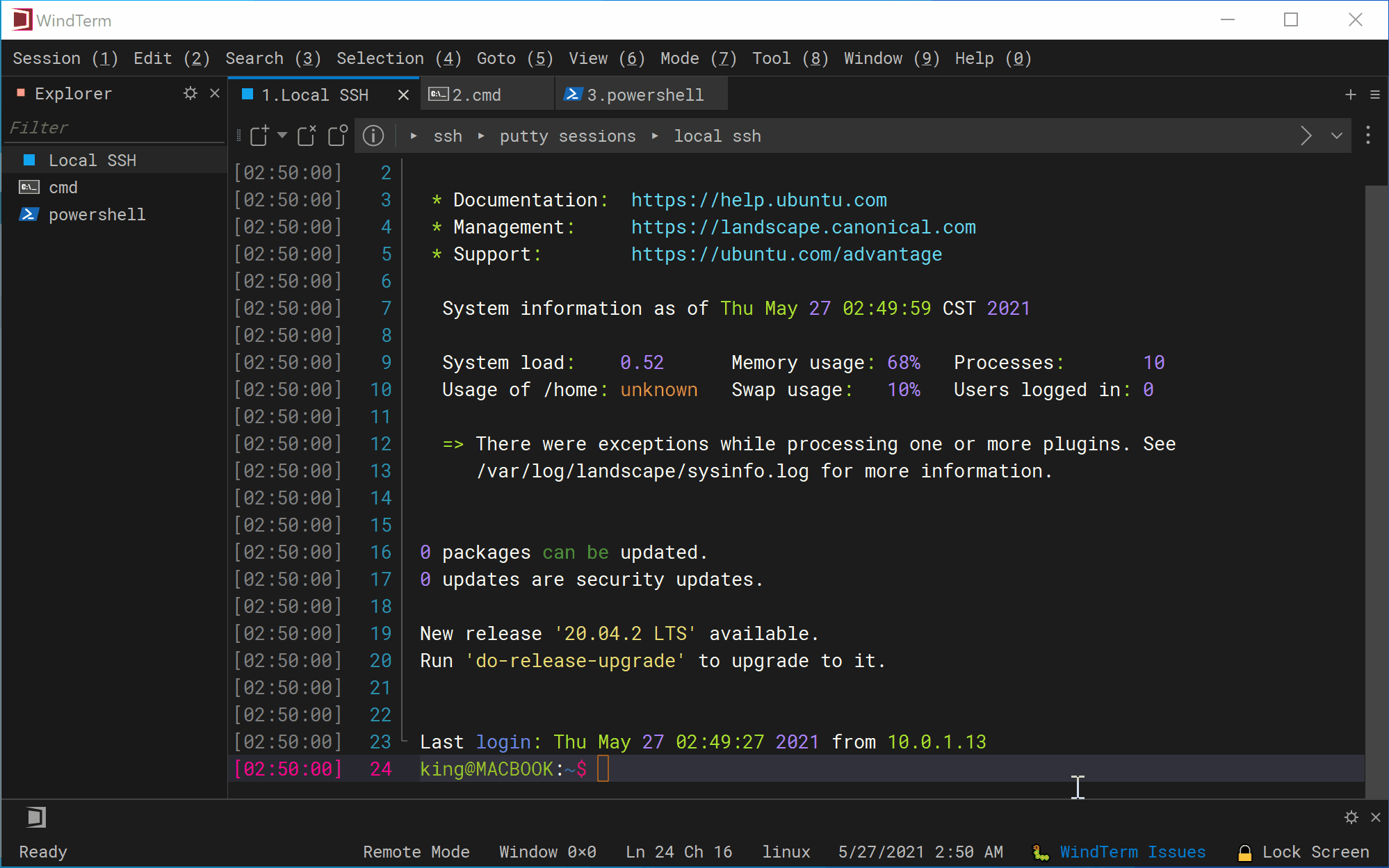WindTerm - Modem / XModem
Quick Start
WindTerm supports the XModem and XModem-1K protocol well. You can upload or download one file not larger than 4 gigabytes by executing rx, sx or rz/sz -X commands, right click menu, or drag and drop files. WindTerm also has several other nice XModem features:
- Supports automatic opening of the download directory after received.
- Supports customizing padding char when uploading files.
- Supports automatic trimming padding when downloading files.
- Supports using the
Cancelbutton, or<ctrl+x><ctrl+x>, or<ctrl+c>key to terminate the transmission at any time. - Detailed transmission progress and error messages.
- Fast and stable transmission speed.
Tips
- When encountering any unexpected problems,
<ctrl+x><ctrl+x>can always ensure to exit the transmission and return to normal.
XModem
Upload single file: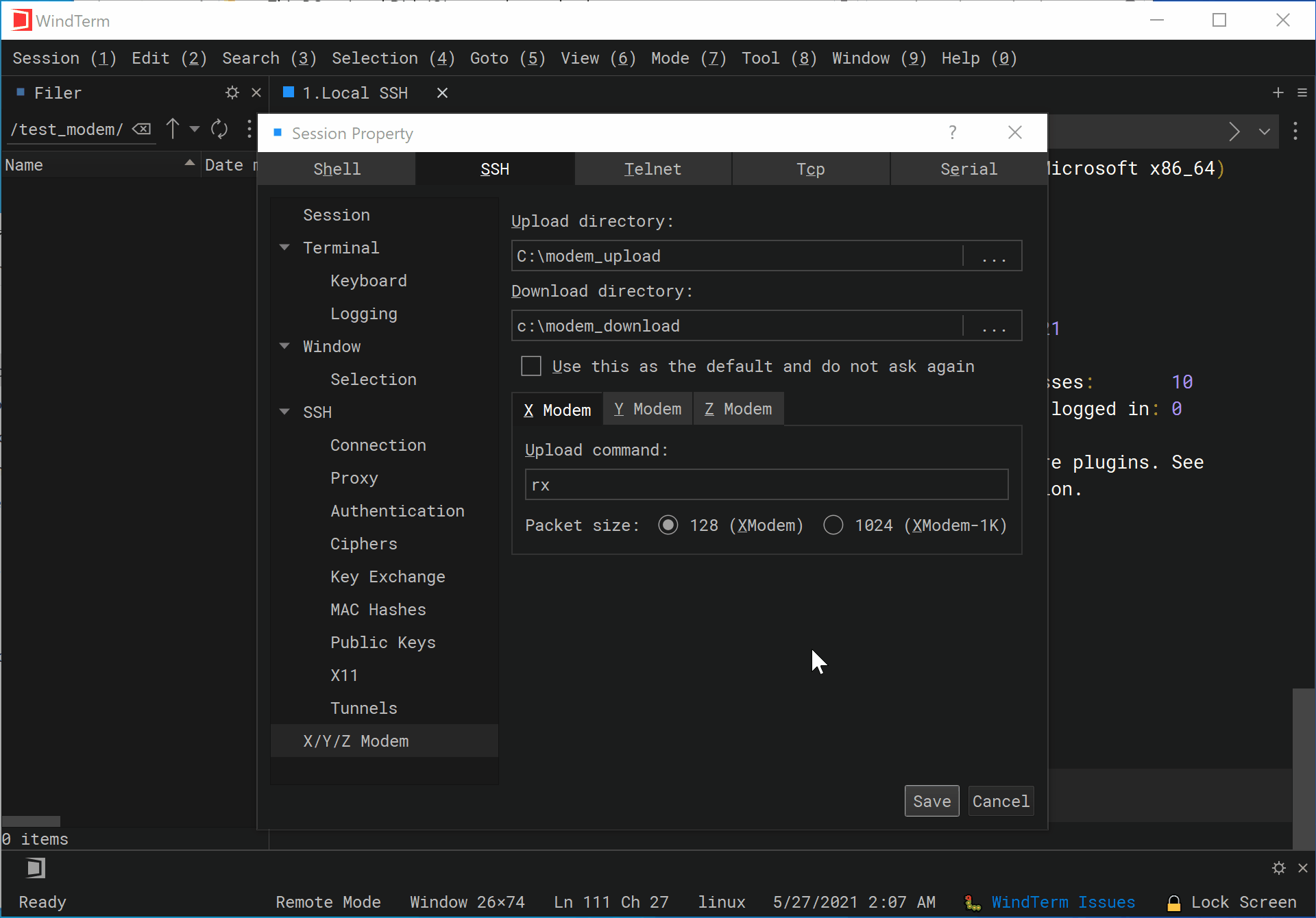
Download multiple files: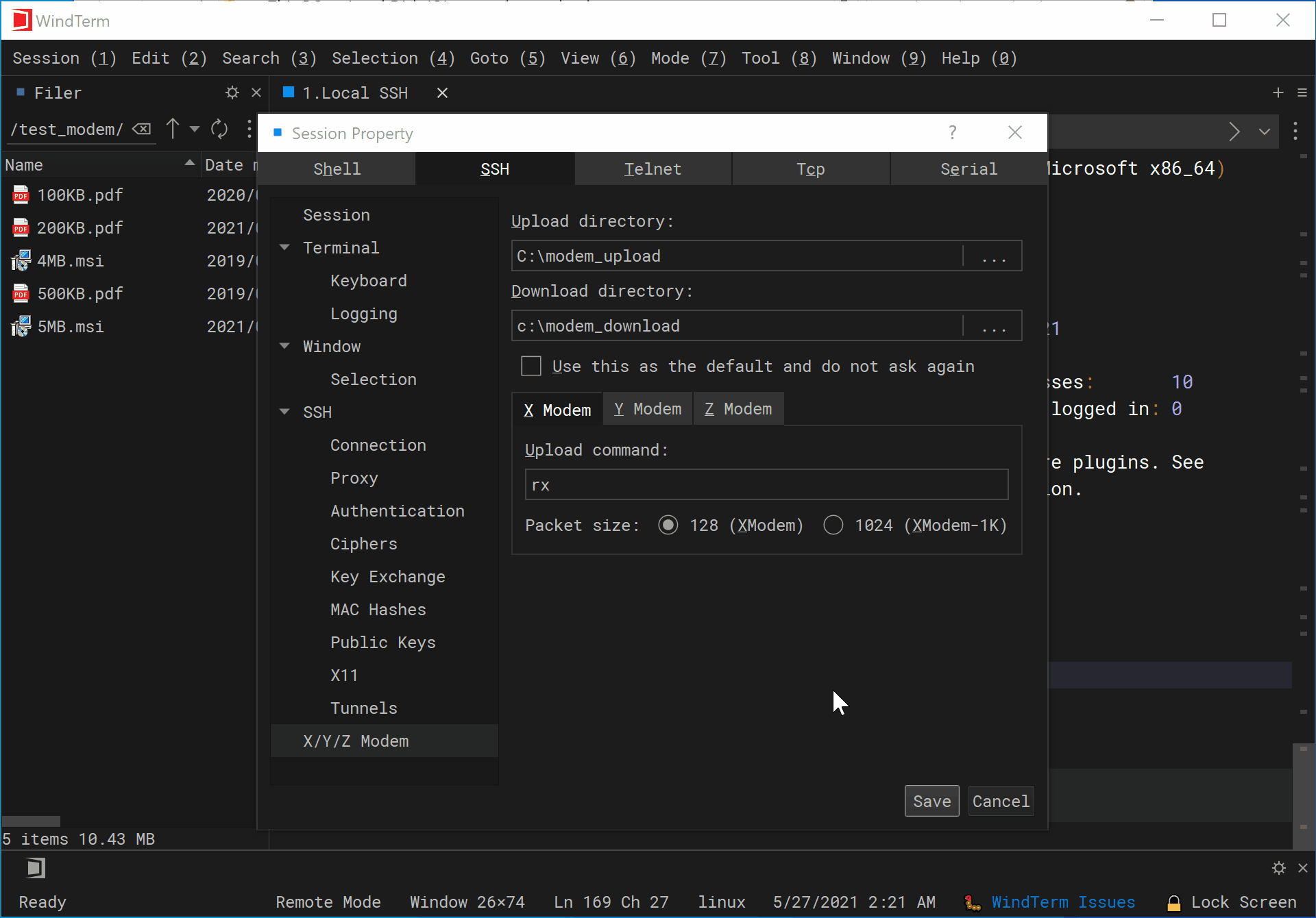
WindTerm - Modem / YModem
Quick Start
WindTerm supports the YModem and YModem-1K protocol well. You can upload or download one or more files not larger than 4 gigabytes by executing rb, sb or rz/sz --ymodem commands, right click menu, or drag and drop files. WindTerm also has several other nice YModem features:
- Supports automatic opening of the download directory after received.
- Supports download operations such as
overwrite,overwrite when source file newer,overwrite when source file newer and longer,renameandskipwhen a local file with the same name exists. - Supports using the
Cancelbutton, or<ctrl+x><ctrl+x>, or<ctrl+c>key to terminate the transmission at any time. - Detailed transmission progress and error messages.
- Fast and stable transmission speed.
Tips
- When encountering any unexpected problems,
<ctrl+x><ctrl+x>can always ensure to exit the transmission and return to normal. - Checking “Use this as the default and do not ask again” will no longer prompt to select the download folder, making downloading more convenient. You can delete or modify the download folder in
Seession property dialog - X/Y/Z Modem - Download directoryat any time.
YModem
Upload multiple files: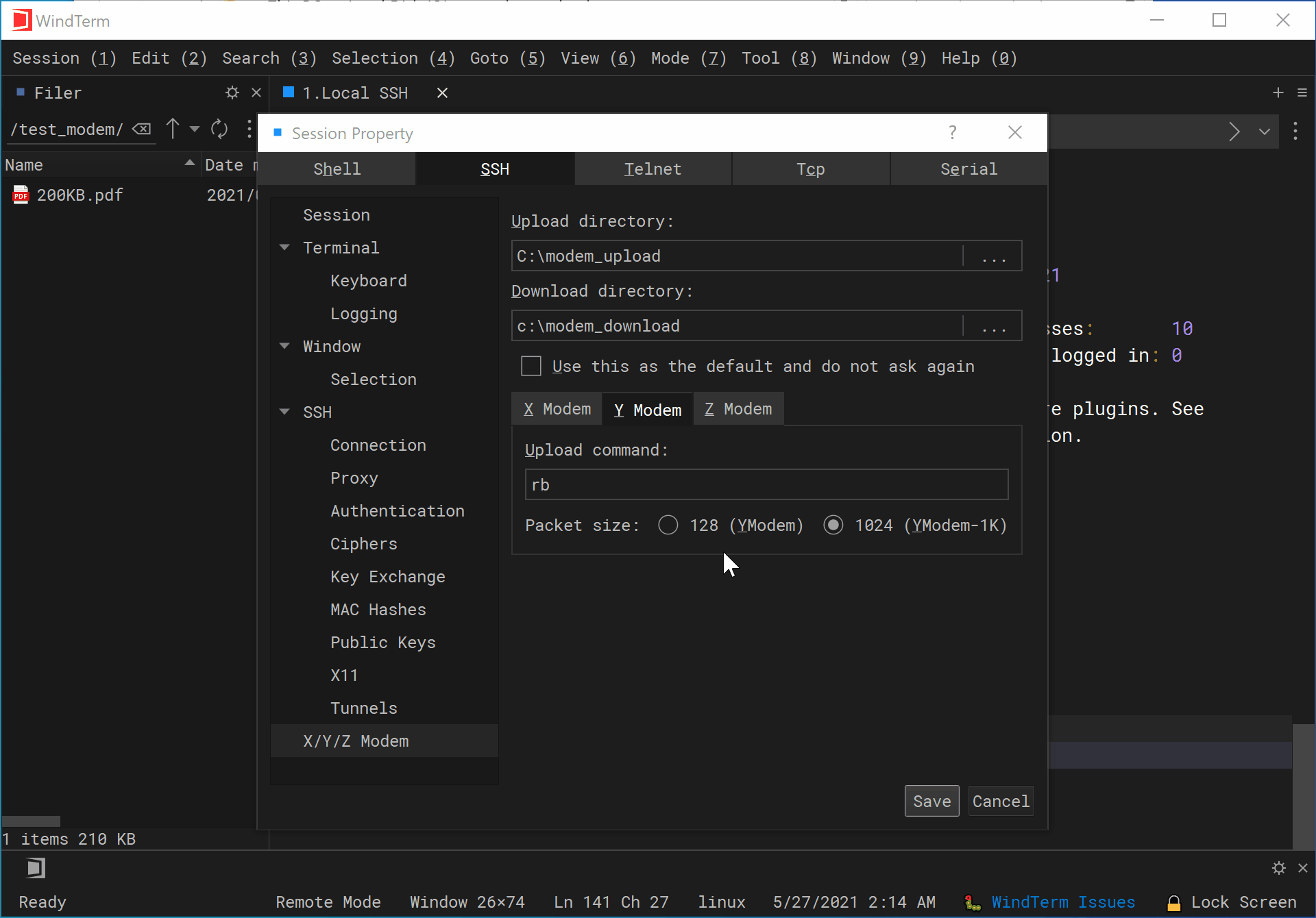
Download multiple files: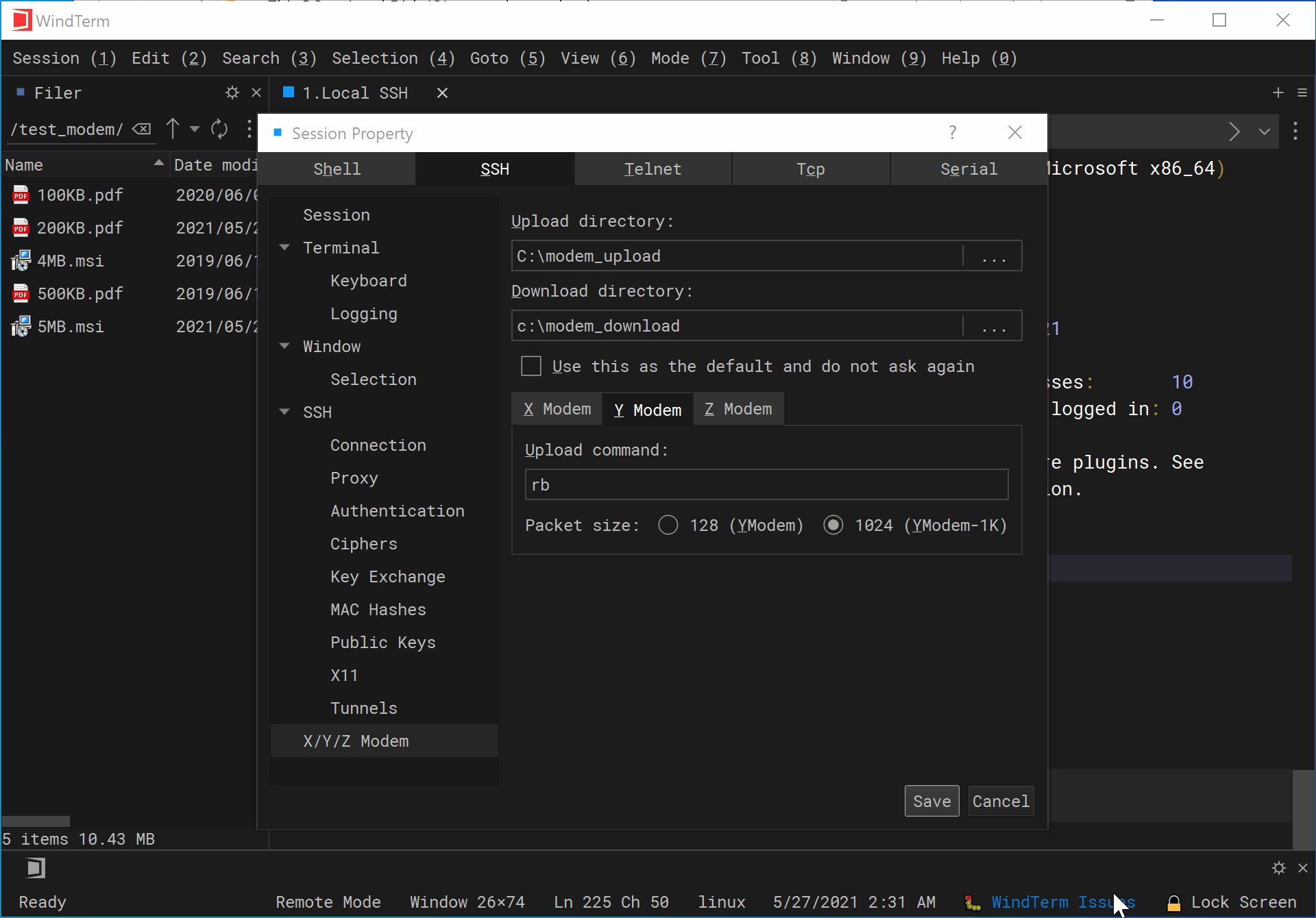
WindTerm - Modem / ZModem
Quick Start
WindTerm supports the ZModem protocol well. You can upload or download one or more files not larger than 4 gigabytes by executing rz/sz commands, right click menu, or drag and drop files. WindTerm also has several other nice ZModem features:
- Supports automatic triggering of upload and download operations.
- Supports automatic opening of the download directory after received.
- Supports upload operations such as
overwrite,overwrite when source file newer,overwrite when source file newer and longer,append,resume,renameandskipwhen a remote file with the same name exists. - Supports using the
Cancelbutton, or<ctrl+x><ctrl+x>, or<ctrl+c>key to terminate the transmission at any time. - Detailed transmission progress and error messages.
- Fast and stable transmission speed.
Tips
- When encountering any unexpected problems,
<ctrl+x><ctrl+x>can always ensure to exit the transmission and return to normal. - Checking “Use this as the default and do not ask again” will no longer prompt to select the download folder, making downloading more convenient. You can delete or modify the download folder in
Seession property dialog - X/Y/Z Modem - Download directoryat any time.
ZModem
Upload single file: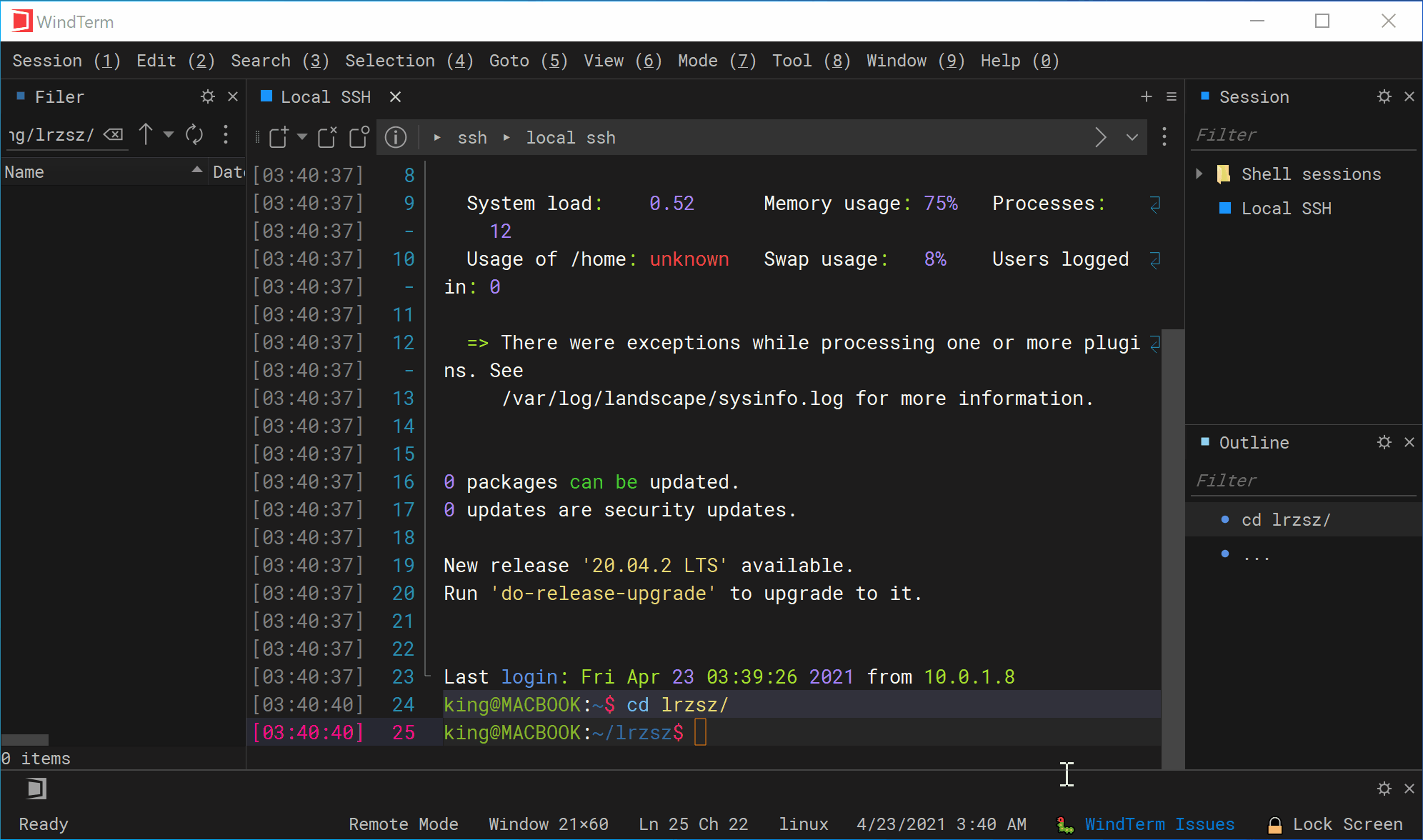
Download single file: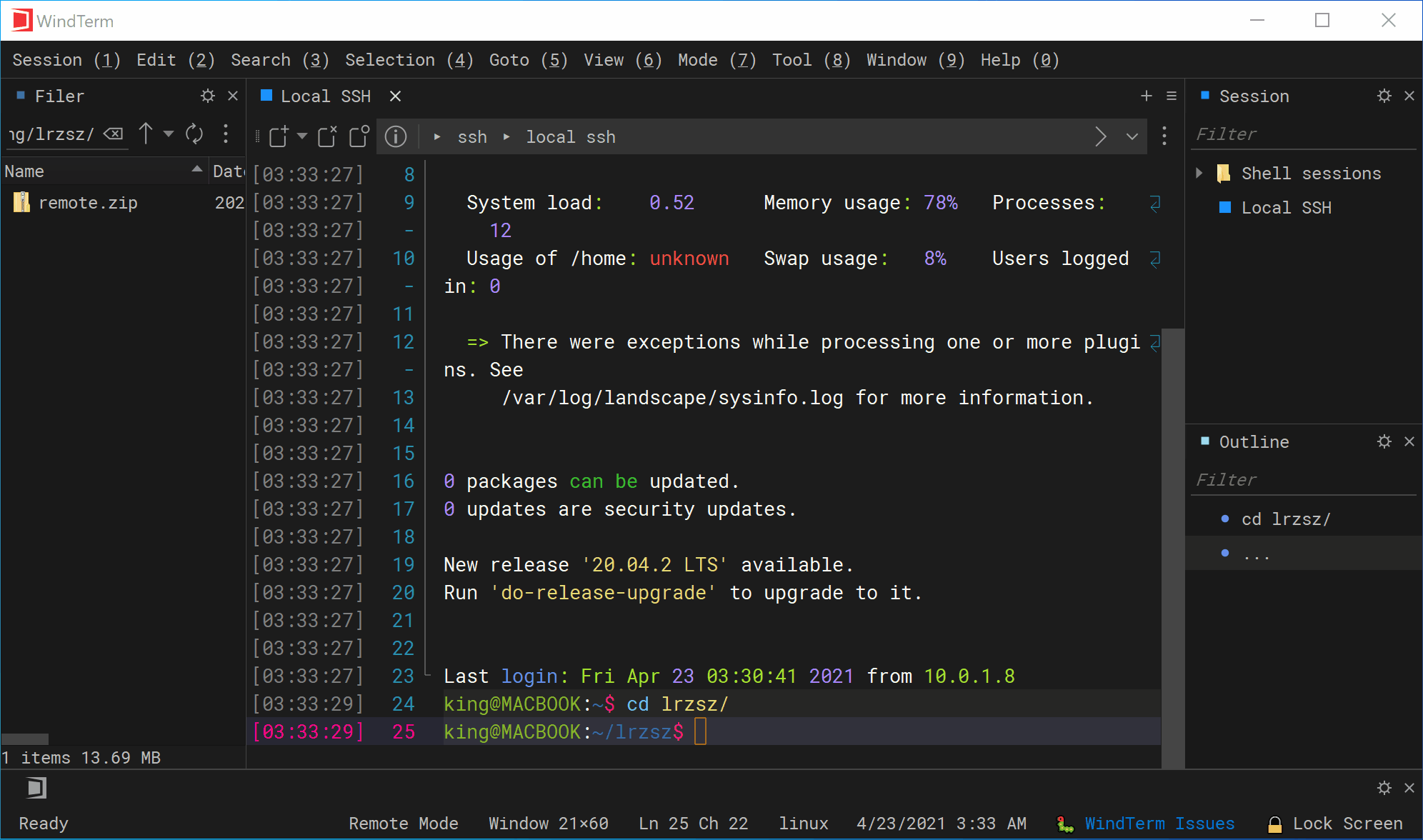
Upload multiple files: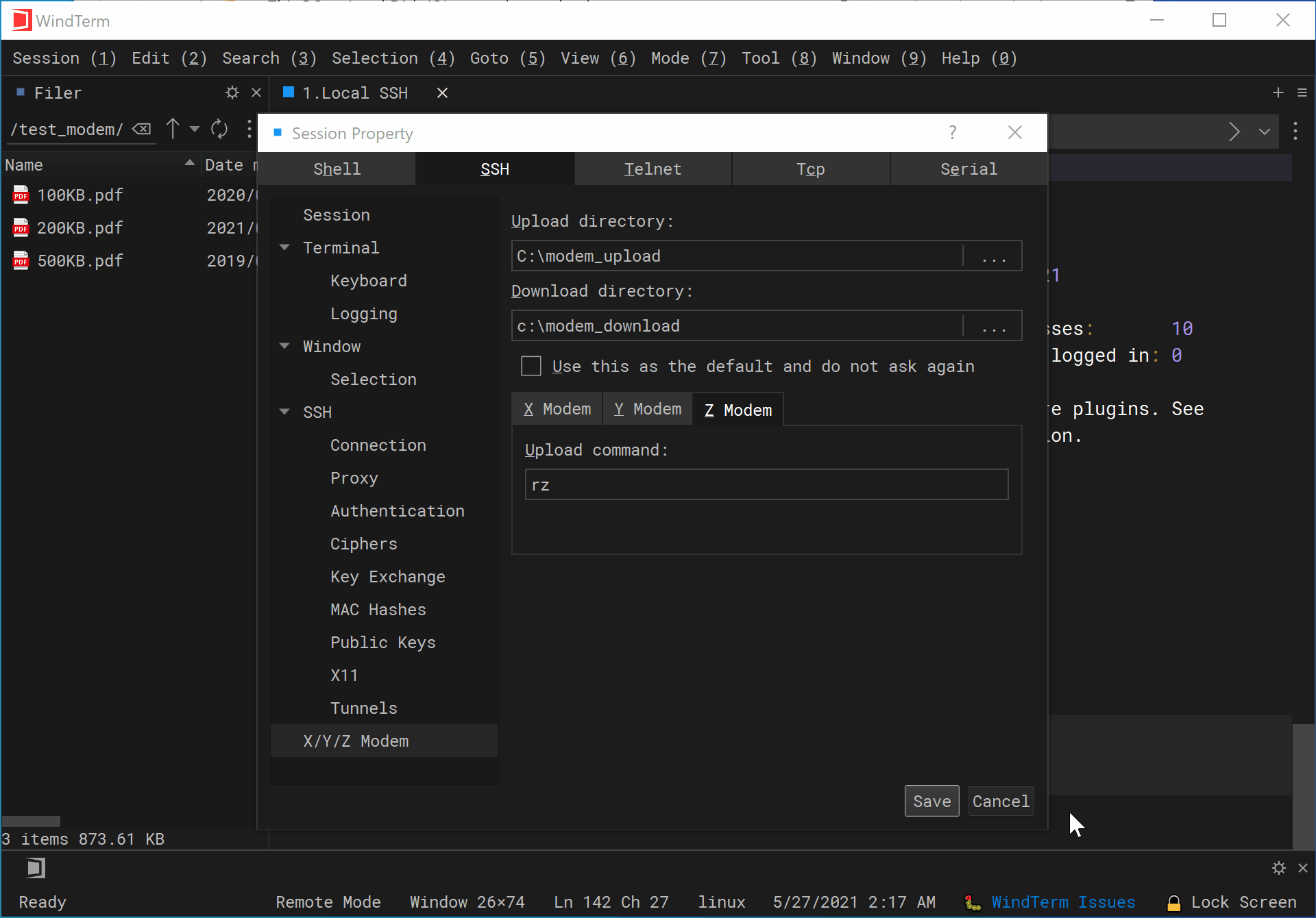
Download multiple files: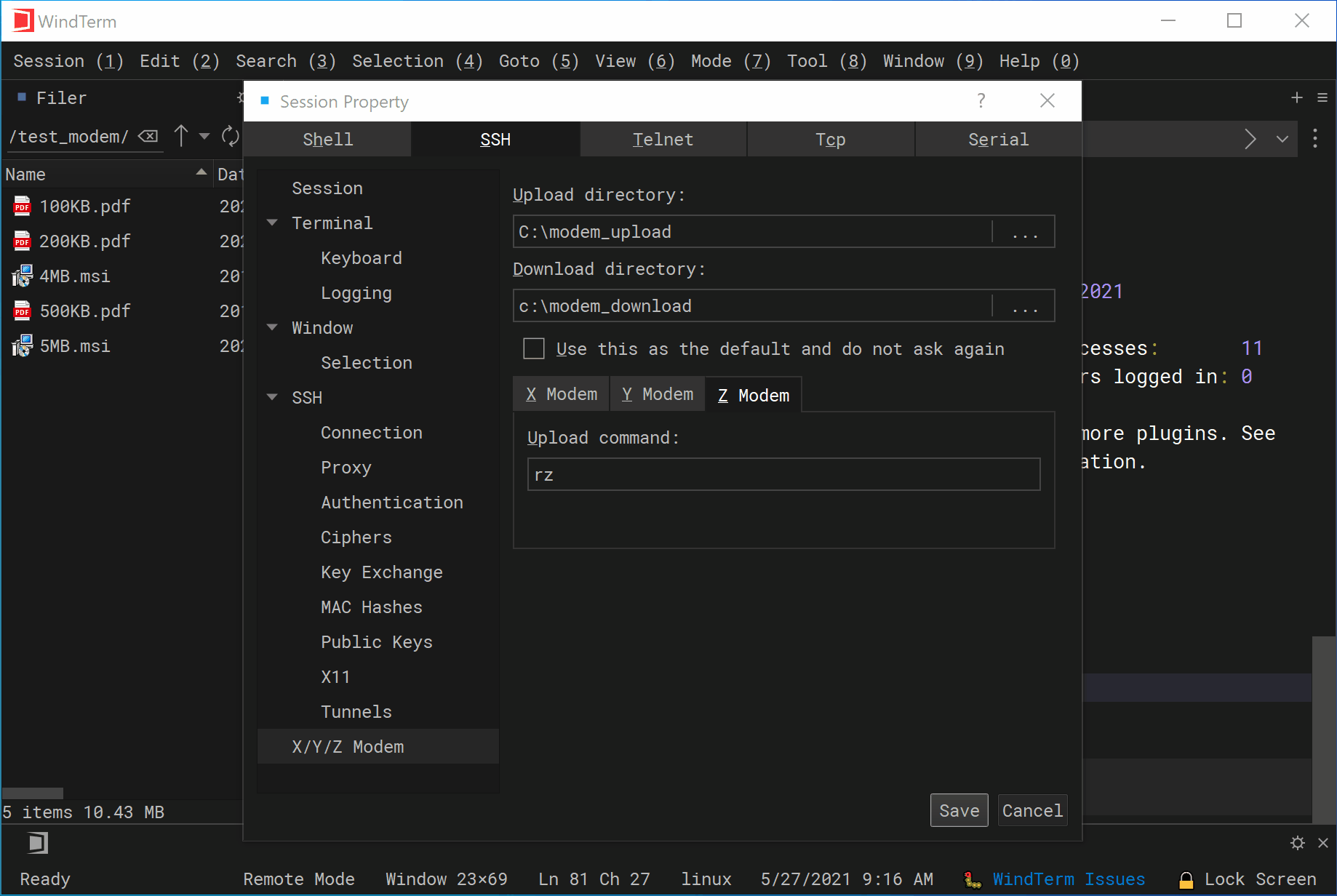
WindTerm - Enhanced Protection / Lock Screen
Quick Start
WindTerm attaches great importance to your SSH security and privacy,When temporarily leaving or not using WindTerm, you can lock the screen at any time.
After the screen is locked, WindTerm can only be unlocked when the correct master password is entered, otherwise the content of any opened sessions will no longer be readable and writable.
In addition, when WindTerm is idle for a period of time, it will automatically lock the screen. The default lock time is 30 minutes.
Default shortcut key: Ctrl+Alt+L.
Lock Screen